Say Goodbye To Login Hassles
Log in automatically with Locker.
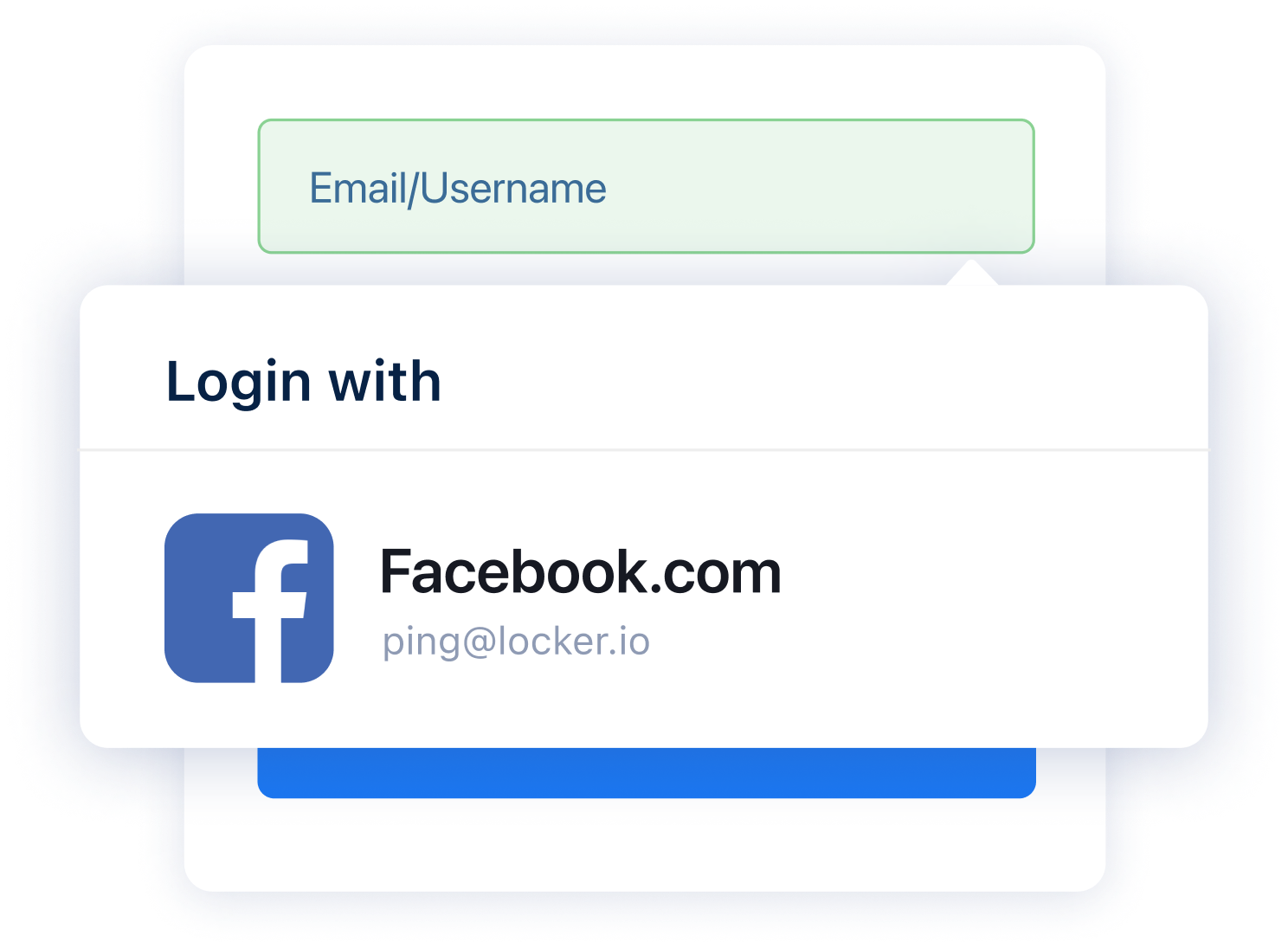
Login with just a click
Fed up with having to manually enter credentials every time you log in to your favorite websites?
While some browsers such as Google Chrome offer autofill, they do not sync your credentials across platforms. The result is you have to enter your login credentials again and again when you switch platforms and devices. Such a hassle, isn't it?
There is no need to waste your time on typing passwords - Locker does it for you! It comes with a best-in-class autofill service that can fill in usernames and passwords correctly, and of course, so much faster than manual typing.
While some browsers such as Google Chrome offer autofill, they do not sync your credentials across platforms. The result is you have to enter your login credentials again and again when you switch platforms and devices. Such a hassle, isn't it?
There is no need to waste your time on typing passwords - Locker does it for you! It comes with a best-in-class autofill service that can fill in usernames and passwords correctly, and of course, so much faster than manual typing.
How can I use this feature?
For mobile devices, you need to set up autofill first so that Locker can log you in automatically on apps and websites.
To enable Autofill using Locker on iOS devices, follow this guide.
To enable Autofill using Locker on Android devices, follow this guide.
Now visit the website you have saved login credentials and Locker will automatically fill in details for you.
When using the Locker extension, you just need to click within the login field, choose the account you want to use, and Locker will fill in credentials automatically for you.
To enable Autofill using Locker on iOS devices, follow this guide.
- Go to the iOS “Settings” app
- Select “Passwords”
- Tap “Autofill Passwords”
- Turn on AutoFill
- Select “Locker”
To enable Autofill using Locker on Android devices, follow this guide.
- Open Locker > Menu > Auto-fill Services
- Select Android Autofill.
- Choose Locker.
- Confirm that you trust Locker by clicking OK in the pop-up.
Now visit the website you have saved login credentials and Locker will automatically fill in details for you.
When using the Locker extension, you just need to click within the login field, choose the account you want to use, and Locker will fill in credentials automatically for you.
Where can I use this feature?
Locker will automatically offer to save passwords on popular browsers, including Chrome, Firefox, and Edge. Meanwhile, you can add passwords manually on all platforms and devices.
Save Your Passwords. Save Your Time
Keep your passwords secure and organized with Locker