Save and autofill your card details securely
Browse and shop faster with Locker.
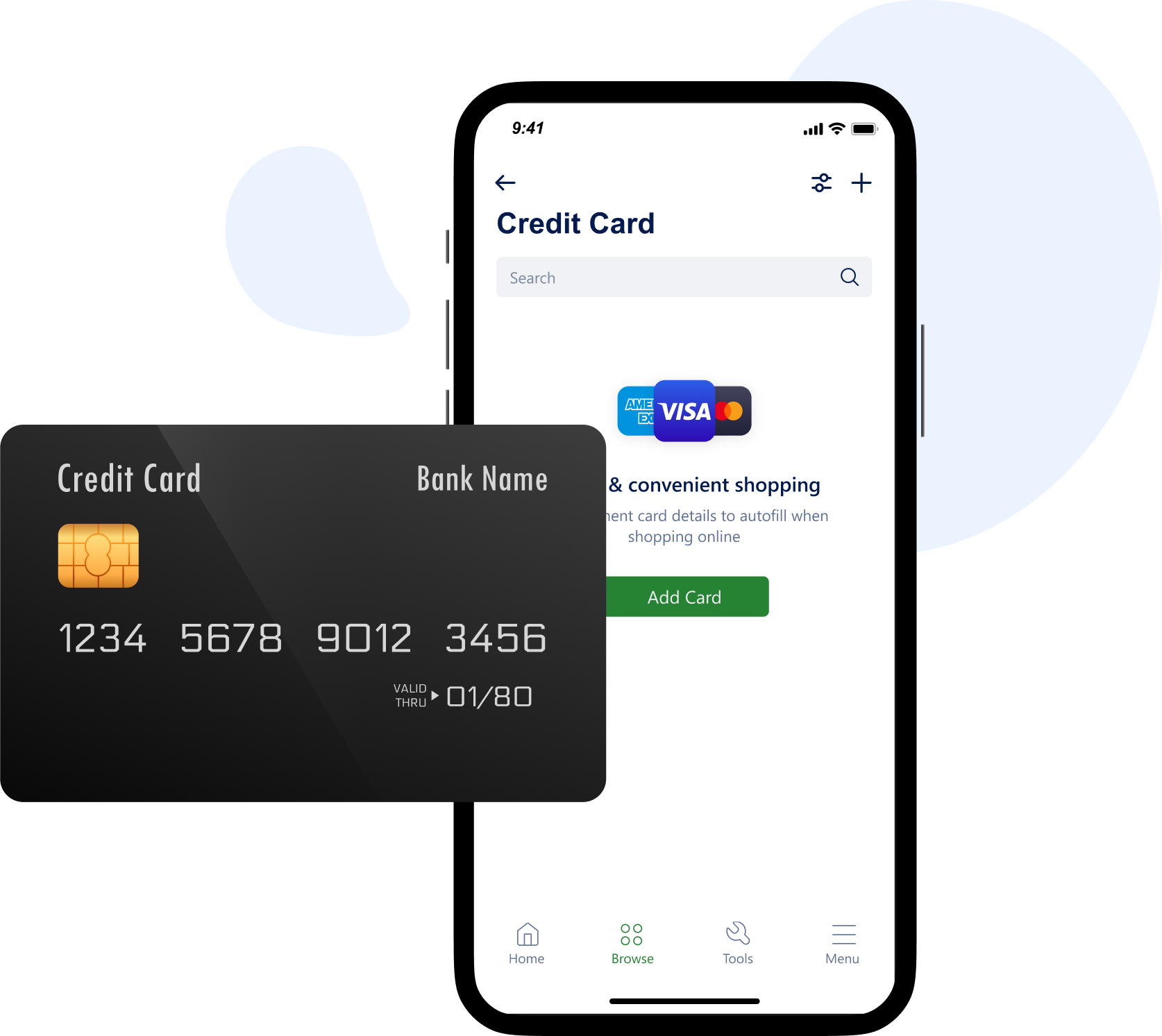
Make payments quickly and securely
Shopping is a bit less fun when you have to fill in tons of card details to make payments. How are you supposed to remember the card number and its expiration date? Not to mention that you may have more than one credit card.
At Locker, we make payments as easy as they should be. Just add your card details to the vault and Locker will automatically fill them in when necessary. In that way, you can pay faster and easier.
At Locker, we make payments as easy as they should be. Just add your card details to the vault and Locker will automatically fill them in when necessary. In that way, you can pay faster and easier.
How can I use this feature?
For mobile devices, you need to set up autofill first so that Locker can fill out card details automatically in apps and websites.
To enable Autofill using Locker on iOS devices, follow this guide.
To enable Autofill using Locker on Android devices, follow this guide.
When using the Locker extension, you just need to click within the login field, choose the account you want to use, and Locker will fill in credentials automatically for you.
To enable Autofill using Locker on iOS devices, follow this guide.
- Go to the iOS “Settings” app
- Select “Passwords”
- Tap “Autofill Passwords”
- Turn on AutoFill
- Select “Locker”
To enable Autofill using Locker on Android devices, follow this guide.
- Open Locker > Menu > Auto-fill Services
- Select Android Autofill.
- Choose Locker.
- Confirm that you trust Locker by clicking OK in the pop-up.
When using the Locker extension, you just need to click within the login field, choose the account you want to use, and Locker will fill in credentials automatically for you.
Where can I use this feature?
Locker will automatically offer to save passwords on popular browsers, including Chrome, Firefox, and Edge. Meanwhile, you can add passwords manually on all platforms and devices.
Save Your Passwords. Save Your Time
Keep your passwords secure and organized with Locker