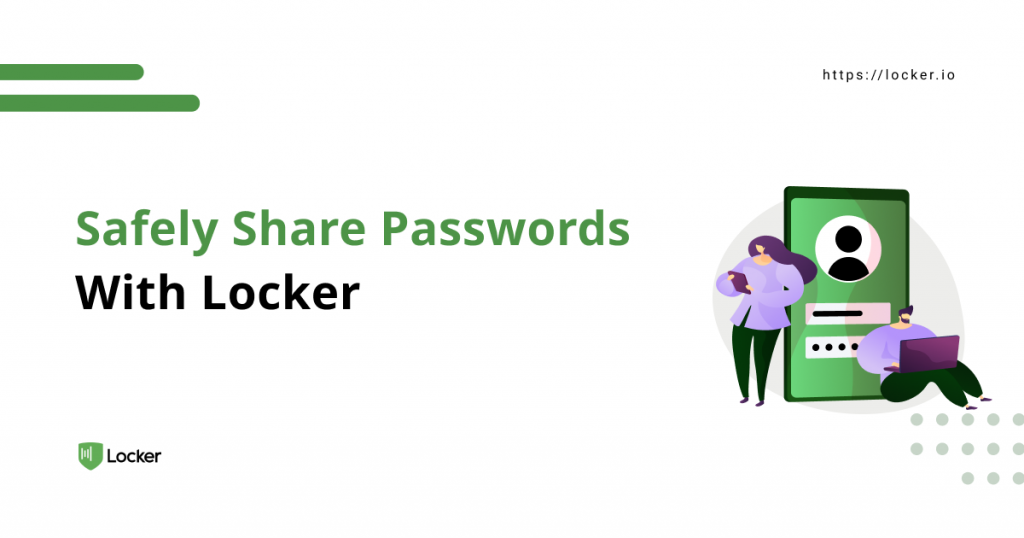
Many situations, some urgent and some on a regular basis, require you to send a password to another person. Don’t just casually do it through a chat message or an email. Learn why that is risky and how Locker can make password sharing safer.
Problems With Sharing Passwords
Sharing login details is a common practice. You may want to save some bucks and use the same Netflix account with your friends. Or perhaps there is an admin account that you and another colleague are both responsible for.

The receiver may be someone you trust, and they won’t use it for malicious purposes. Still, there are plenty of risks involved in this, especially when you do it via an unsecured channel. You shouldn’t drop a password in an SMS, send it through an email, or pin it in a Slack channel.
Those places aren’t designed to transmit or store sensitive personal information. Your login details can easily get lost among the huge number of other messages on those channels. It is hard to quickly locate the password you want to find. And if someone manages to break into those private messages, they can use the password to take over your account.
How Locker Can Allow You To Share Password Safely
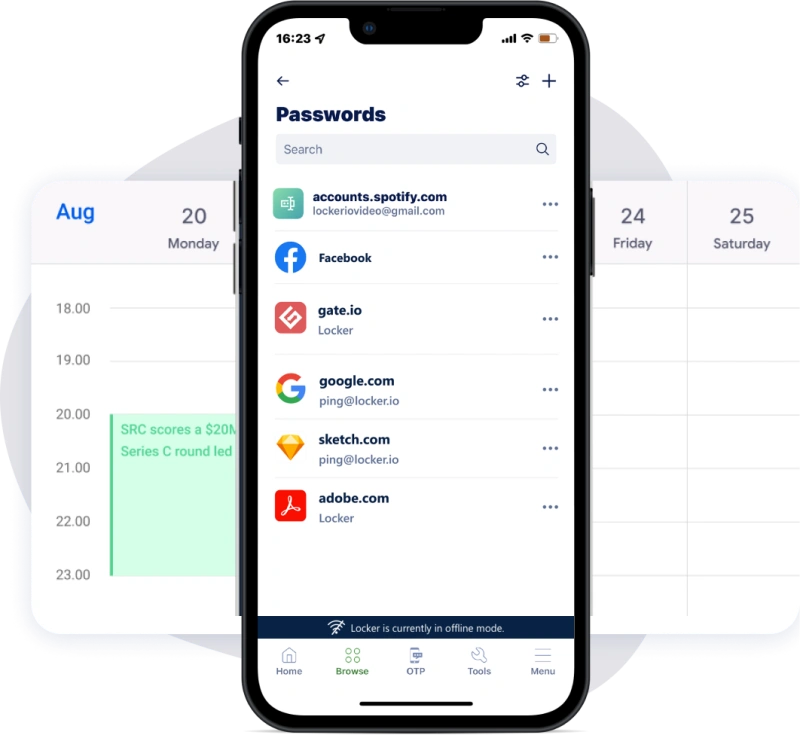
Locker is a password manager, and it is a trusted place to store your login details. Another useful feature you should be aware of is the ability to share your passwords with other Locker users.
It makes password sharing more secure and convenient at the same time. You can keep track of what is being shared and prevent unwanted people from getting their hands on your sensitive data.
Both the sender and the receiver don’t need to rely on a weak channel to transmit the password. Locker makes sure everything is encrypted and doesn’t leak out of the app.
Your friends, family members, or colleagues will know when a password of yours is ready for their use. Thanks to the dedicated sharing section, no one has to search through a pile of texts to find a password. Adding a receiver or stopping the sharing altogether is easy to do through the interface as well.
And what’s more: you can also share other times besides passwords, as long as they are saved in Locker. This can be a credit card or a document you and your spouse are using.
How To Share Passwords With Locker
You can share (and receive) a Locker item through either the web interface or the mobile app.
Share An Item From Your Vault
Web Vault
Open your Locker vault and locate the item you want to share. Click the sharing icon next to it.
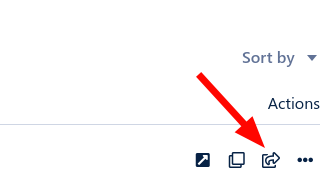
Enter the email address of the receiver and select Add member.
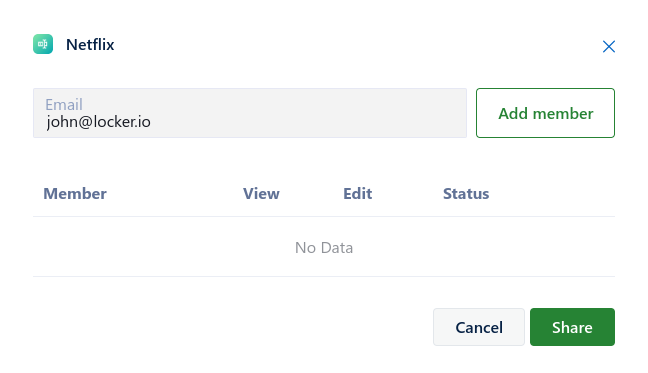
Set the permission for this shared item (whether you want the receiver to only view it or be able to modify it as well). Finally, select Share to send an invite to the receiver.
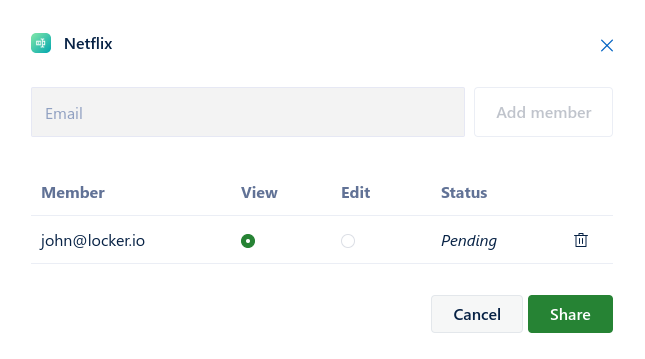
Mobile apps
Go to your vault and touch the item you want to share. On the menu that just appears, select Share.
Enter the email address of the recipient and touch the plus icon to add it to the list. Set the permission for them, then select Share.
Receive The Shared Item
Web Vault
Ask your friend or family member to open the tab Shares in their Locker vault. The invite should appear here, and they should select Accept to receive this particular item.
The shared item now should appear in the All tab along with other items of the recipient.
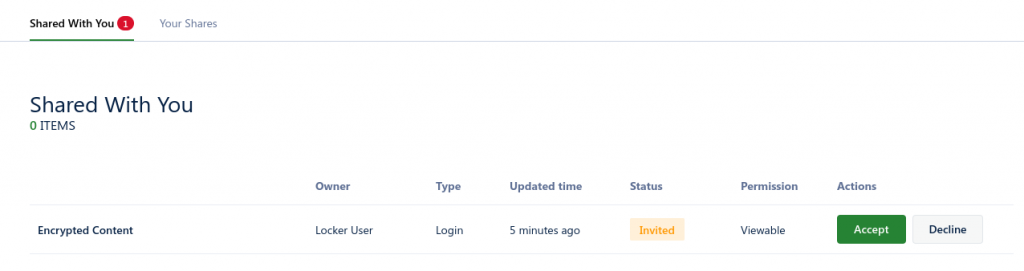
Mobile Apps
Open the app and switch to the Browse tab. Select Shares > Shared With You. Select the item with the label PENDING there, and select Accept to receive and decrypt the shared item.
It now should appear in the Home tab along with other items of the recipient.
Summary
If you absolutely have to share a password, at least use a proper tool to reduce the risk of someone compromising your login. Download Locker and invite your family and friends to share and protect your accounts together.


