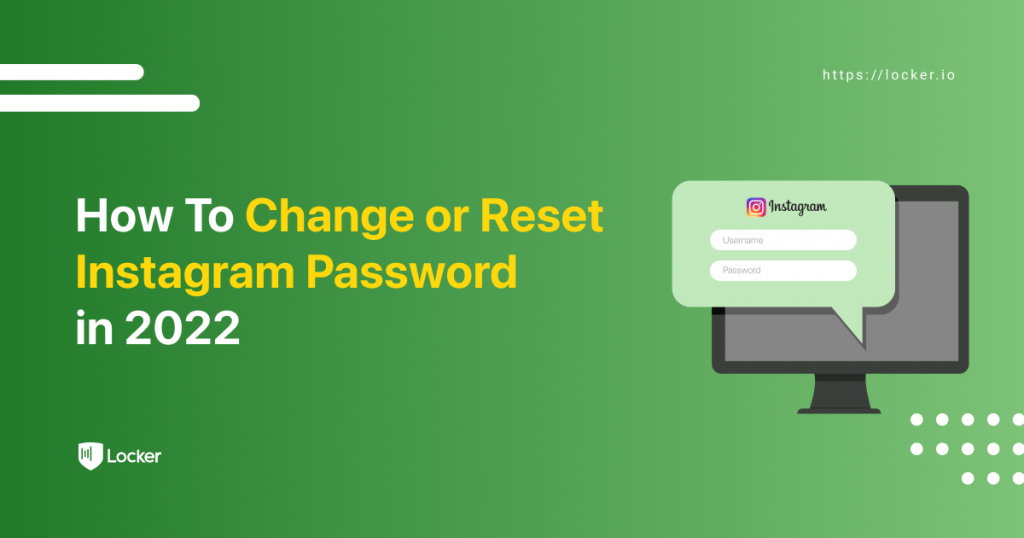
Instagram is one of the most popular social networking sites at the moment. It stores plenty of your photos and videos, so it is essential to keep it secure.
The very first step to maintain security for your Instagram account is to change your password often. But the problem with this approach is that you may forget your login credentials sometimes.
Do not worry! You can always reset Instagram password anytime you want. See the step-by-step guide below for more details.
Note: Here is the guide for those who use an independent login. If you have signed in using your Facebook account, you may want to reset your password there instead.
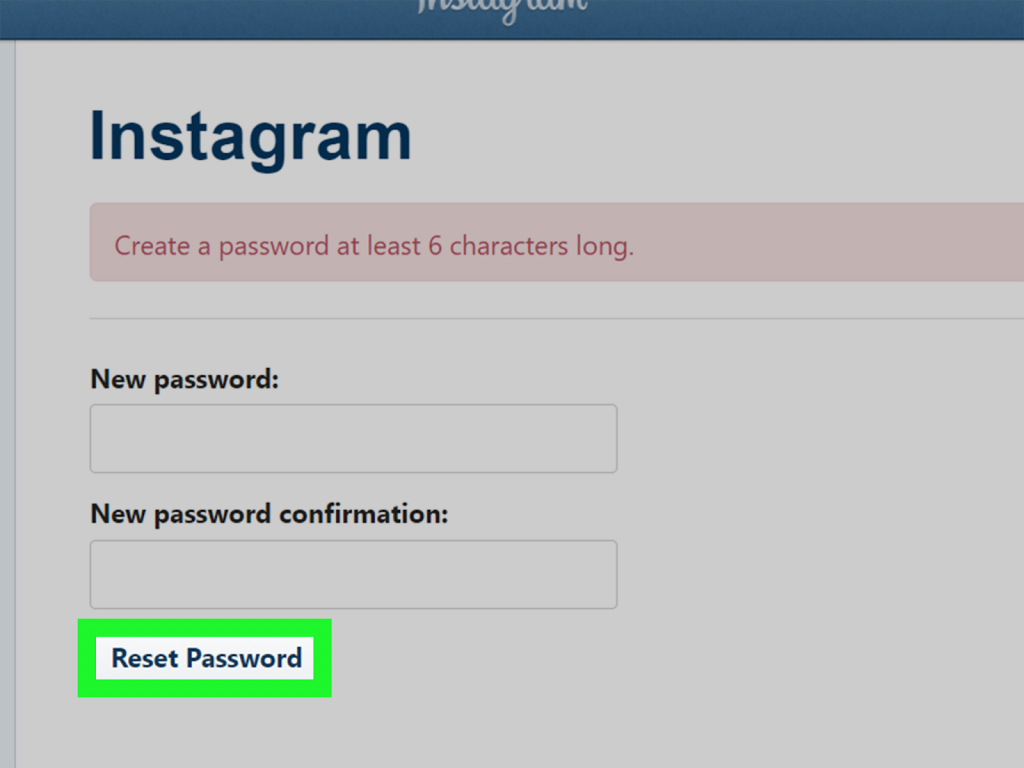
Reset Password Instagram on Mobile Devices
Follow these steps to reset your password on Instagram for Android or iOS if you have accidentally forgotten it.
- Open Instagram on your mobile device. If you are already logged in, you should log out first.
- Click Forgot password? (iOS) or Get help logging in (Android) under the username and password fields.
- If you are using Android, you need to enter your username, phone number, or email address and tap Next. If you are using an iPhone, choose between Username or Phone and tap Next to proceed.
- Instagram will send you an email or text message with a login link. You can either log in via the link or choose to Reset your Instagram password.
- Enter your new password and confirm it, then press Reset password.
Reset Password Instagram on Desktop
- Go to the Instagram website and click Forgot password? under the username and password fields.
- Enter your username, phone number, or email address linked to your account and choose Send login link.
- Open the email address or text message to and follow the Reset your Instagram password link.
If you have already logged in to your account on the web browser:
- Click on your Profile picture.
- Choose Settings > Change password.
- Click on the Forgot password? link > Send login link.
- Follow the instructions to log in or reset your password.
Want to change your password for higher security? We got you covered with the following guidelines.
Change Instagram Password on Mobile Devices
- Open Instagram on your mobile device.
- Click on your profile photo at the lower-right corner of the menu to go to your account.
- Tap the overflow menu at the top-right of your account page.
- Tap Settings.
- Tap Security.
- Tap Password on the Login Security section.
- Enter your current password and the new password you want to change into.
- Tap Save (iOS) or the checkmark (Android).
Change Instagram Password on Desktop
- Visit the Instagram site on your web.
- Click on your profile photo in the top-right corner of your screen.
- Click Profile on the drop-down menu.
- Click on the gear icon next to the Edit Profile button.
- Click Change password in the pop-up.
- Enter your current password and the new password you want to change into.
- Click Change password and you are good to go.
We have guided you through how to reset your password on Instagram as well as how to change your Instagram password with the steps above. Hopefully you can keep your photo-sharing account secure from now on.
You can find more posts showing you how to reset your password on multiple sites here.



