The password manager KeePass is an odd recommendation.
It isn’t a commercial product that always encourages you to subscribe to a paid plan. While the interface seems outdated and many popular features are lacking, it still enjoys a huge following among the tech community.
What are the reasons behind all of that? We will try to explain it to you.
Overview
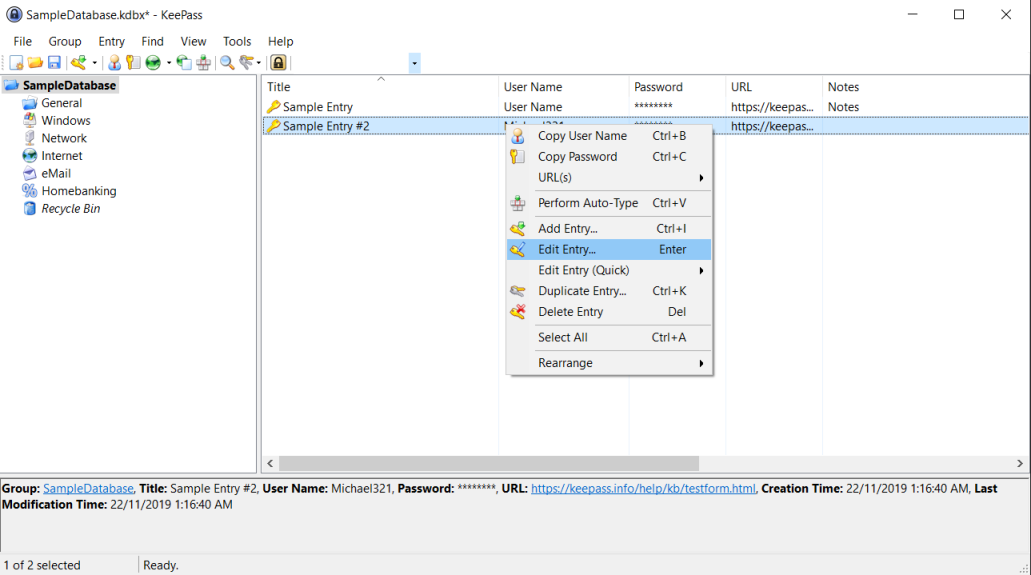
The password manager KeePass is an open-source software created and maintained by Dominik Reichl since 2003.
Unlike other commercial solutions, KeePass is completely free and runs entirely offline. You don’t need to register any account or pay any fee to use it. It’s a popular choice among tech enthusiasts and has inspired several compatible clones, including apps on other desktop and mobile operating systems.
What We Like About KeePass
Local Storage
The password manager KeePass stores your database right on your device. Many individuals and organizations see this as a strong advantage, thanks to its greater control and privacy.
No data ever leaves your system and gets stored in a remote server unless you decide to do so. This is a key requirement by those who want to keep their sensitive credentials as private as possible.
Cloud computing isn’t secure by design. But there are several risks only associated with this approach that, depending on their security needs, many want to avoid.
Security
It may be created mostly by a single developer, but this doesn’t mean the password manager KeePass isn’t equipped with the best security technologies in the industry.
The software uses proven, industry-standard algorithms like AES and SHA to protect the data of users. As long as password managers are concerned, you can’t find any solution with a better design for encryption.
When you enter an item, it will be encrypted and saved into a single file along with other passwords. No one should be able to crack the saved passwords even when they obtain a copy of the database file.
Additionally, the codebase of the password manager KeePass has been verified by several security audits.
In 2016, the EU Free and Open Source Software Auditing project (EU-FOSSA) went through every single line of code in the source code. No high-risk or critical issues were found, and EU-FOSSA has recommended KeePass for the public sector.
Pricing
Like the vast majority of open-source software, the password manager KeePass is available for download at absolutely no cost. You can just head to its official website and grab an installer for your device without having to enter any payment information.
There is a donation link where people can support the author’s development effort. But this is completely voluntary, and you can choose any amount of money to donate.
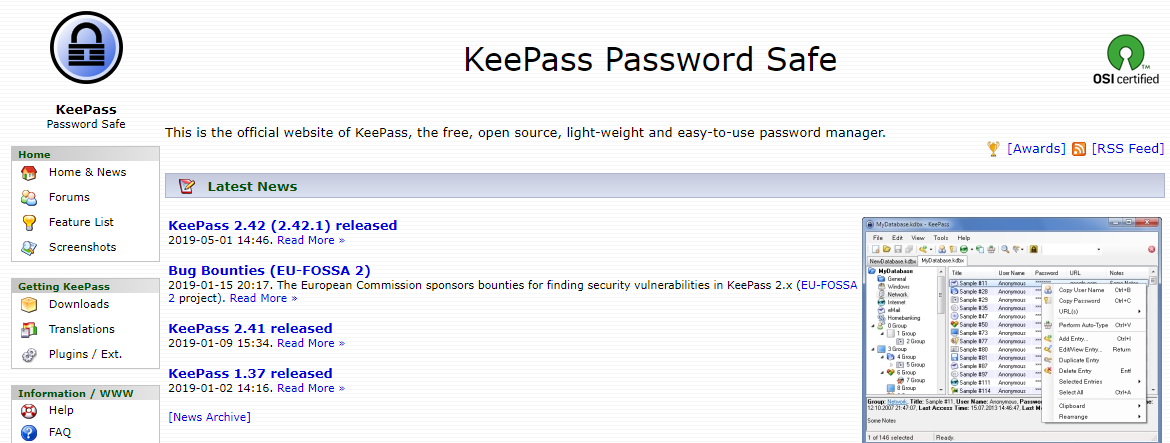
Customizability
The password manager KeePass offers a ridiculous number of customization you can have with the program and your data.
The standard program is already built-in with plenty of features. And due to the open-source nature, many people in the community have developed numerous plugins for KeePass.
For starters, the password generator dialog displays every option you can alter. This includes the number and types of characters, the length of the password, characters to exclude, and wordlists you want to pick your password from.
The KeePass website lists more than 100 plugins of several categories like Import, Backup, or Utilities. They enable more functionalities that KeePass doesn’t support right out of the box.
Multi-Factor Authentication
KeePass supports several authentication options, either officially or via plugins. It’s compatible with hardware security keys like OnlyKey and YubiKey. In addition to the master password, you can create a key file to put another layer of protection around the databases.
If you are willing to find and install the right plugin, one-time passwords or unlocking with Windows Hello can be enabled as well.
What We Don’t Like About The Password Manager KeePass
User Interface
KeePass was originally designed for those who had more-than-average computer skills. This is indicated by its unattractive interface that may remind you of the Windows-XP era applications.
To get around KeePass, you need to spend time digging around the interface or reading its long tutorials. It doesn’t provide a simple and user-friendly experience like more modern solutions like LastPass or 1Password.
No Syncing Support
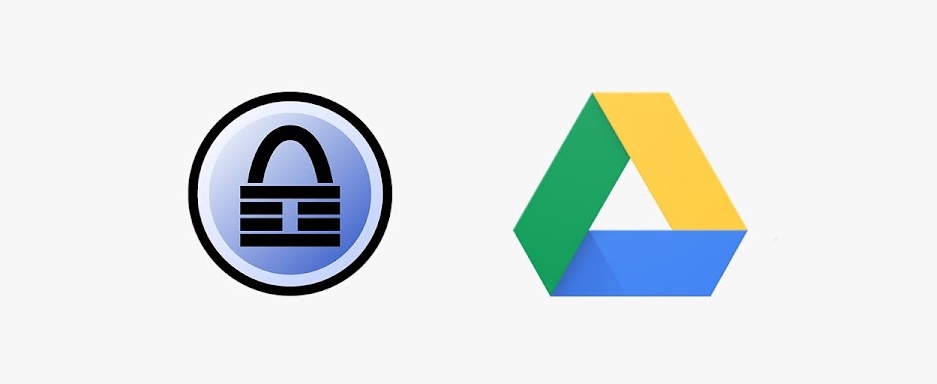
If you want to back up your database or sync it to another device, you have to figure it out yourself. It means you have to install and configure programs like FTP, or rely on online syncing services like Dropbox and Google Drive.
There are some plugins that can automate the process, but they aren’t complete solutions that can take care of everything like built-in features.
Customer Support
As the author of the password manager KeePass creates it for free and doesn’t commercialize it, no customer service is provided either. You will have to engage in the online community, such as its SourceForge forum, to seek help from the members.
Conclusion
The password manager KeePass isn’t a solution for everyone. If you are an average user that can’t tinker around with their software, you are likely to have a horrible experience with it.
However, the superiority of customization and transparency can appeal to many tech-savvy people. KeePass provides the next level of control and privacy and a zero-dollar price tag to boot.



