We’re excited to announce that Locker has just released an extension for Microsoft Edge users!
Available on both Edge Add-ons store and Chrome Web Store, this latest addition makes Locker an even better and more comprehensive tool for managing your passwords and online security across platforms.
Keep reading to learn more about how our Microsoft Edge extension can enhance your browsing experience and make your digital life safer.
Why Microsoft Edge Users Should Have a Password Management Extension
The primary reason Edge users should consider a password management extension is the security advantage it provides.
A tool like that not only generates strong and unique passwords for your accounts but also stores them securely. This management solution ensures that your digital life remains protected from cyber threats.
Another significant benefit is that it helps users avoid reusing passwords across multiple accounts.
This bad habit is a common pitfall that puts users at risk of a domino effect in case one of their accounts is compromised. With such an extension, you can create and manage unique passwords for every account. This way, you can mitigate the risk of a single breach affecting multiple accounts.

On top of that, a password management extension enables you to access their credentials directly within the browser. It allows you to autofill login information quickly and efficiently while browsing the web. This seamless integration enhances the user experience without the need for an additional app.
While Microsoft Edge does offer a built-in solution for password management, it lacks many features found in dedicated password managers.
They typically come with advanced functionalities like password generation, secure notes, and multi-factor authentication, which are not typically available in built-in solutions.
Additionally, Edge’s built-in password manager doesn’t allow users to sync and access their vaults across other browsers or apps.
This limitation can be inconvenient for those who use multiple browsers or platforms. Edge doesn’t allow you to synchronize your vault across other browsers and apps. As a result, you won’t have a consistent and secure password management experience.
Benefits of Using Locker’s Edge Extension
The Locker Edge extension offers an array of powerful features designed to enhance your browsing experience while keeping your digital life secure.

For starters, we’re sure you will love its powerful password generator.
It can create strong, unique passwords for new accounts or when updating existing ones in a blink of an eye. You’ll never need to worry about coming up with complex passwords yourself or falling victim to cybercriminals due to weak passwords.
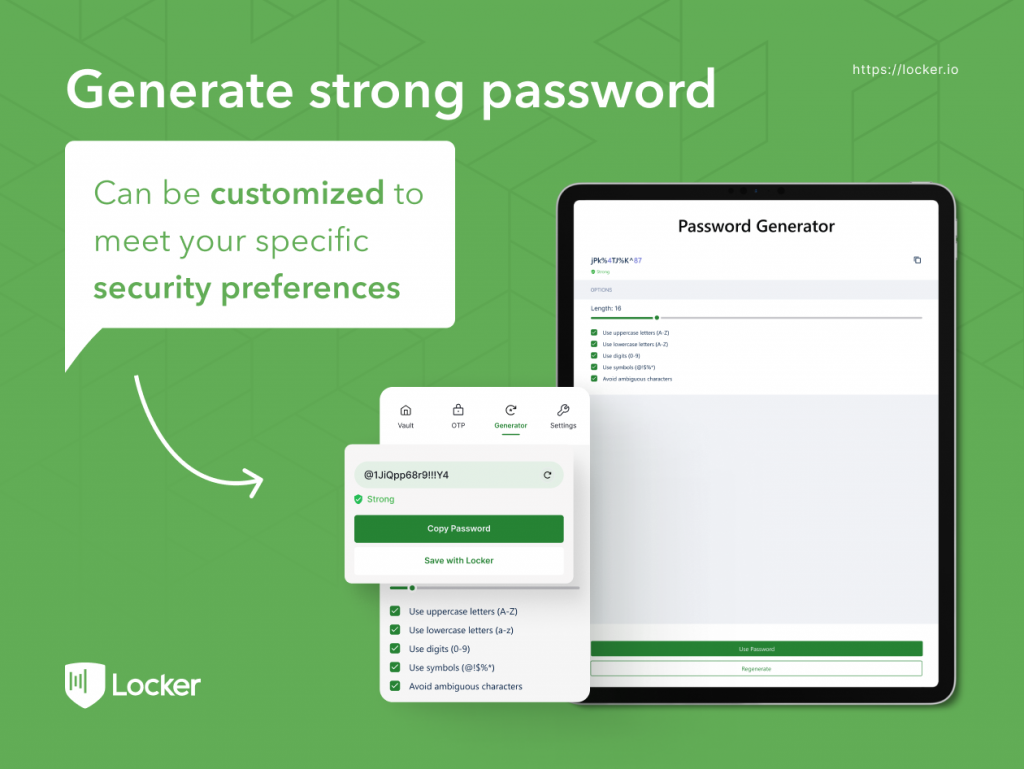
Another key feature of Locker’s Edge extension is the built-in two-factor authenticator. This added layer of security ensures that even if your password is compromised, your account remains protected.
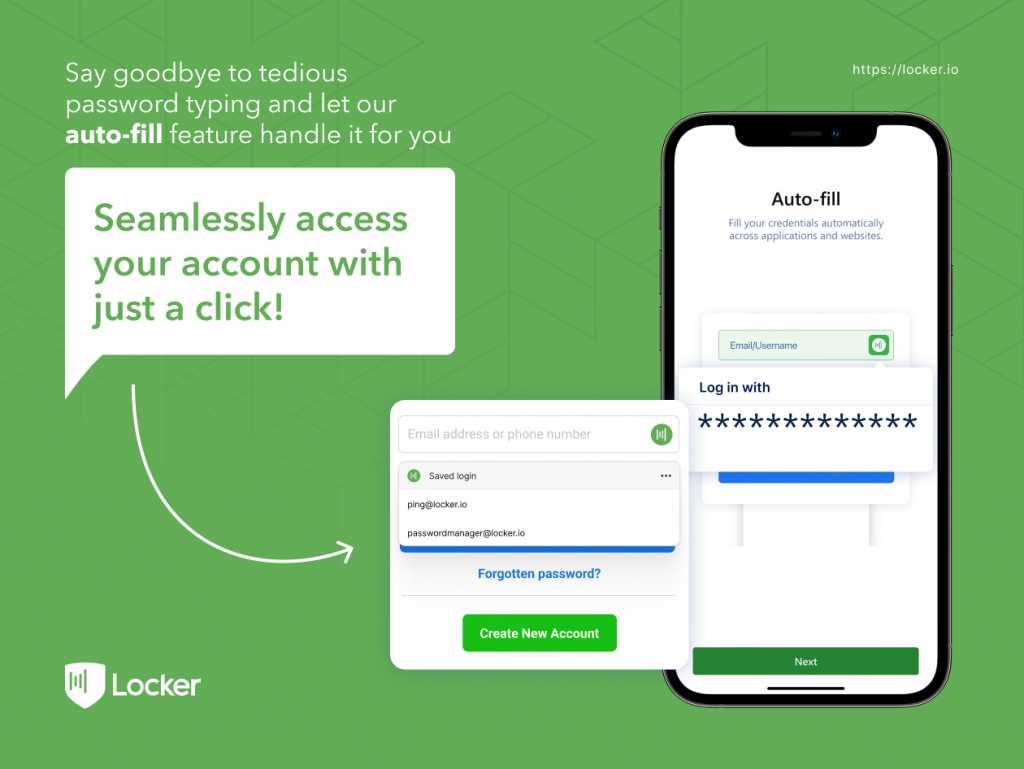
Sharing important information with friends and family is also a breeze, thanks to Locker’s secure sharing feature. You can easily share selected passwords, notes, or other sensitive information without exposing it to prying eyes.
Not just limited to password storage, Locker also supports other data types, such as credit card details, secure notes, and more. This versatility allows you to manage all your vital information in one convenient location.
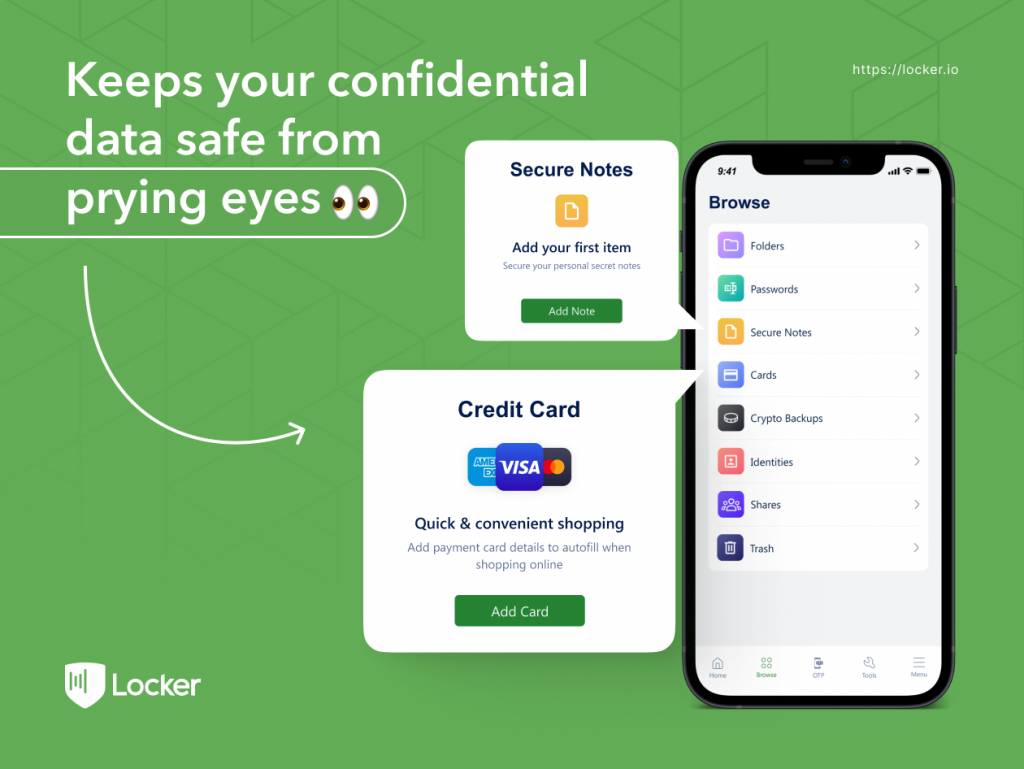
At the heart of Locker’s Edge extension is industry-standard encryption, ensuring that your data remains secure both in transit and at rest. This state-of-the-art security measure provides peace of mind, knowing your sensitive information is protected from unauthorized access.
Locker’s cross-platform sync feature is invaluable for users who switch between devices or browsers. With seamless syncing capabilities, your vault remains up-to-date and accessible across all platforms, enabling you to access your data anytime, anywhere.
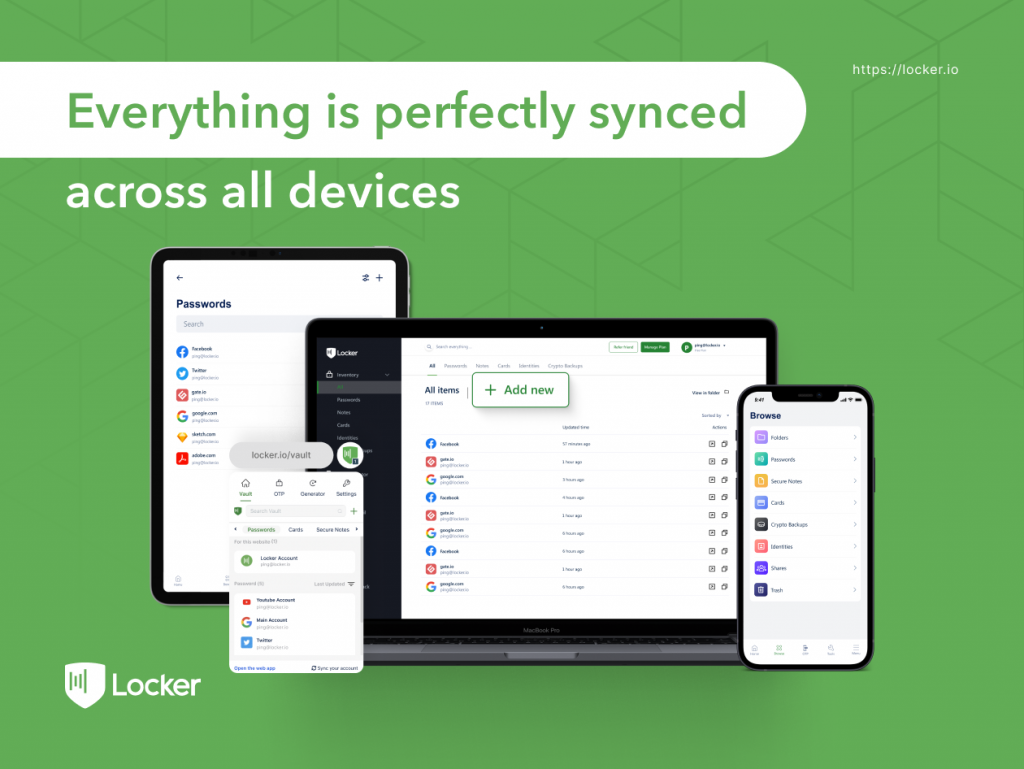
Get Microsoft Edge Extension for Locker Today
With its amazing features, Locker should be an indispensable tool for any Edge user seeking a secure, efficient, and user-friendly password management solution.
(Coming soon) To install it from the Edge Add-ons store, select Get, and you’re done.
You can also get it from the Chrome Web Store by following these easy steps:
- Head over to this page.
- Select Allow extensions from other stores when Edge displays a banner on top of the browser, then select Allow.
- Once the page refreshes, select Add to Chrome, and you’re all set.
Once you’ve successfully installed the extension, simply look for the Locker icon on the toolbar – it should be located on the top-right corner of your browser window.
If you already have a Locker account, log into your account and you’ll have access to all of your saved passwords and other features, right from the Edge browser.
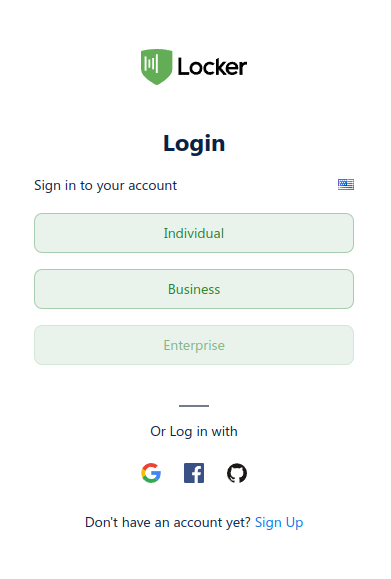
New to Locker? No problem. Just click Sign Up at the bottom or use this link to be on your way to creating an account and unlocking a treasure trove of password management features.
Don’t wait any longer – give it a whirl and discover the difference it can make in your digital life.


