With the rise of cryptocurrencies and digital assets, securing your Binance account has become more important than ever. As one of the leading platforms in the world of crypto trading, this exchange holds a wealth of valuable assets that attract the attention of cybercriminals.
When it comes to protecting your digital life, Locker is here to save the day. As an advanced password manager and security solution, Locker goes beyond protecting passwords by also securing sensitive data like crypto accounts and wallets.
In this guide, we will guide you through essential steps to protect your account and safeguard your digital investments and explain why Locker is a vital companion in that journey.
How to Protect Binance Accounts
1. Use a Strong Password
Securing your Binance account and associated crypto assets requires a strong password.
In the realm of financial and crypto accounts, robust passwords are particularly vital. They act as the first line of defense against cybercriminals who employ sophisticated cracking tools to gain unauthorized access. A weak password might lead not only to unauthorized access but also to a complete loss of assets, causing devastating consequences for users.
As a result, strong and unique passwords are essential in safeguarding your digital investments from common hacking tools.
By employing complex combinations of characters, numbers, and symbols, you create a virtual barrier that is difficult for cybercriminals to bypass. With each added character, the possible combinations increase exponentially, making it increasingly challenging for attackers to crack your password using brute force or dictionary-based methods.
Locker, our password manager, can assist you with this task. With up to 64 characters in length, the resulting passwords are more than sufficient to thwart cracking attempts. It also offers a vault for storing them. This feature allows users to access their passwords easily without having to remember each one.
To generate a password for Binance in Locker’s web interface:
- Log in to Locker.
- On the home page, click Add new > Password.
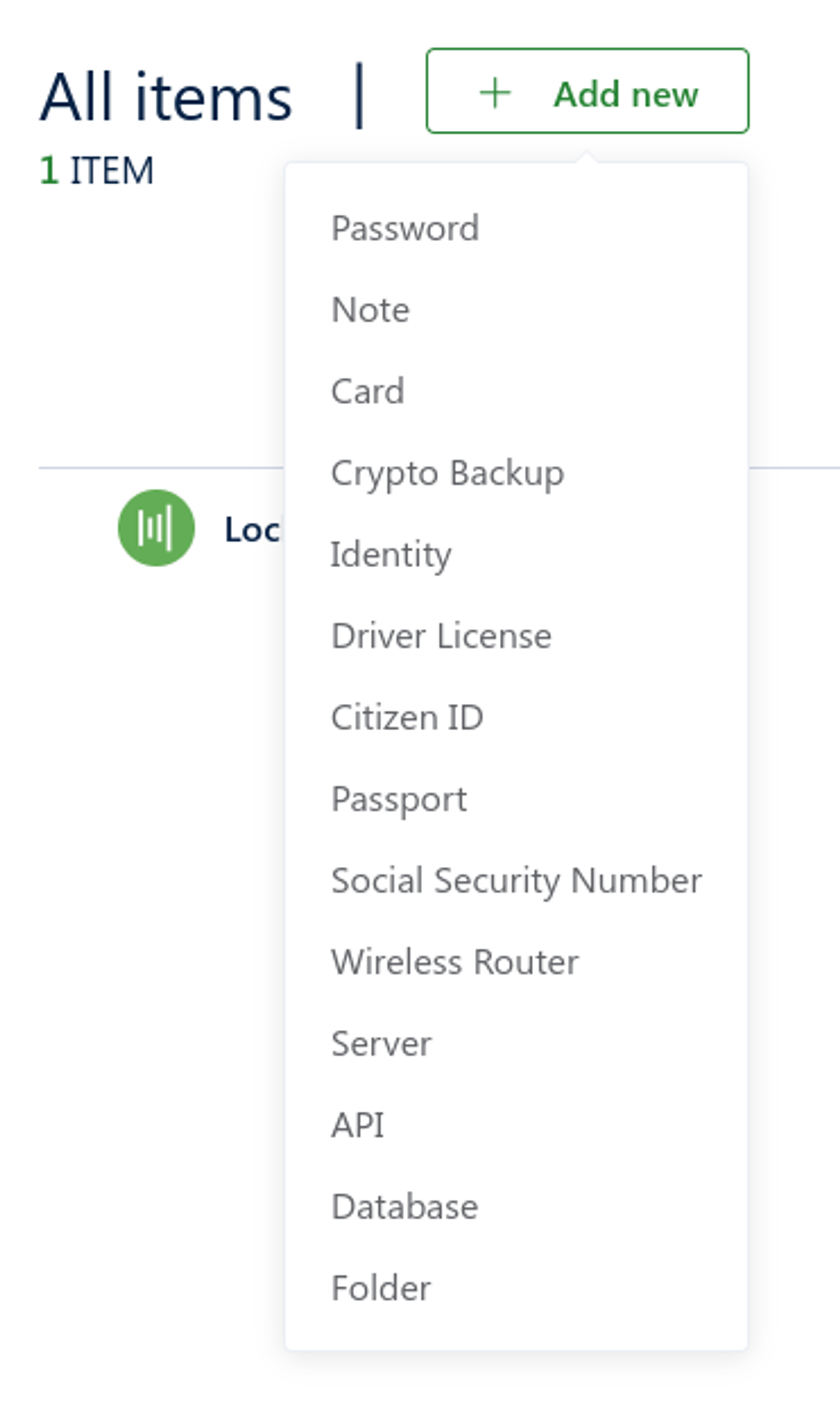
- Select Generate random password.
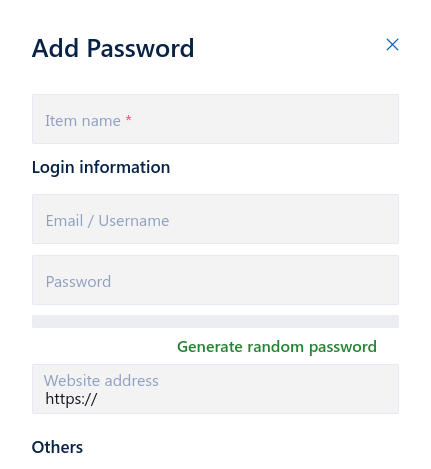
- Click the refresh icon to create a new password.
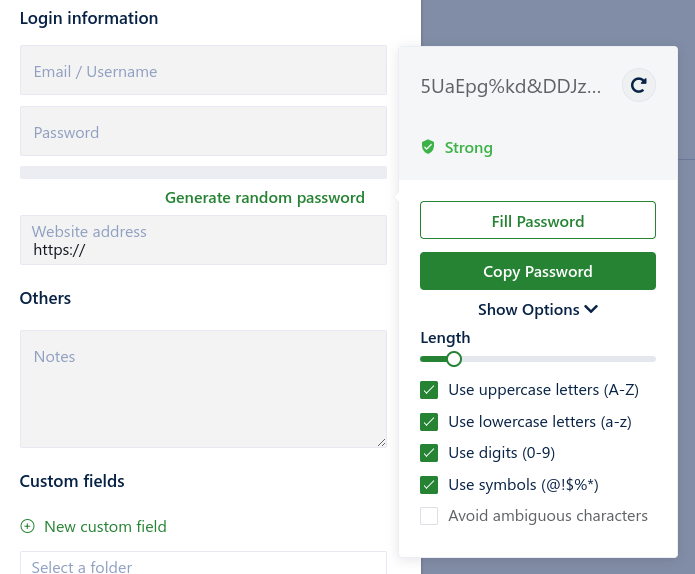
- Click Copy Password to copy it to your clipboard and paste the password into the Binance registration or reset form.
To save this password into your Locker’s vault:
- Click Fill Password in the password generator screen.
- Fill out other fields of your Binance account, such as email/username.
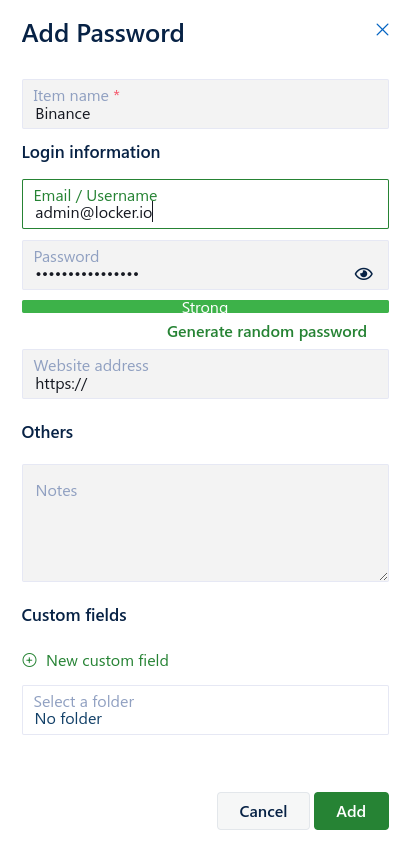
- Click Add when you are done.
To generate for Binance a password in Locker’s mobile app:
- Open the app, select the plus icon on the Home tab > Passwords.
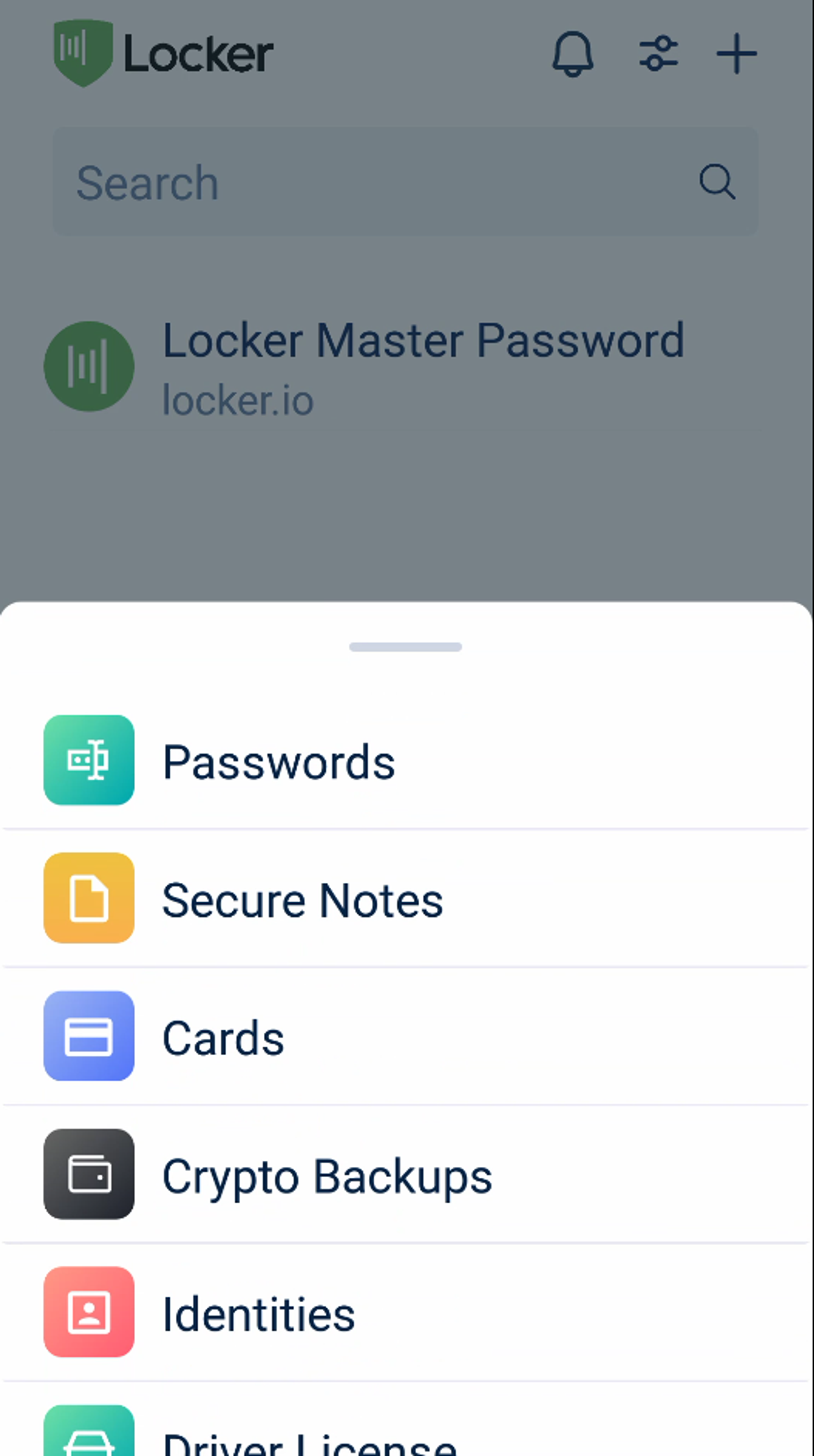
- Select Generate to open the password generator.
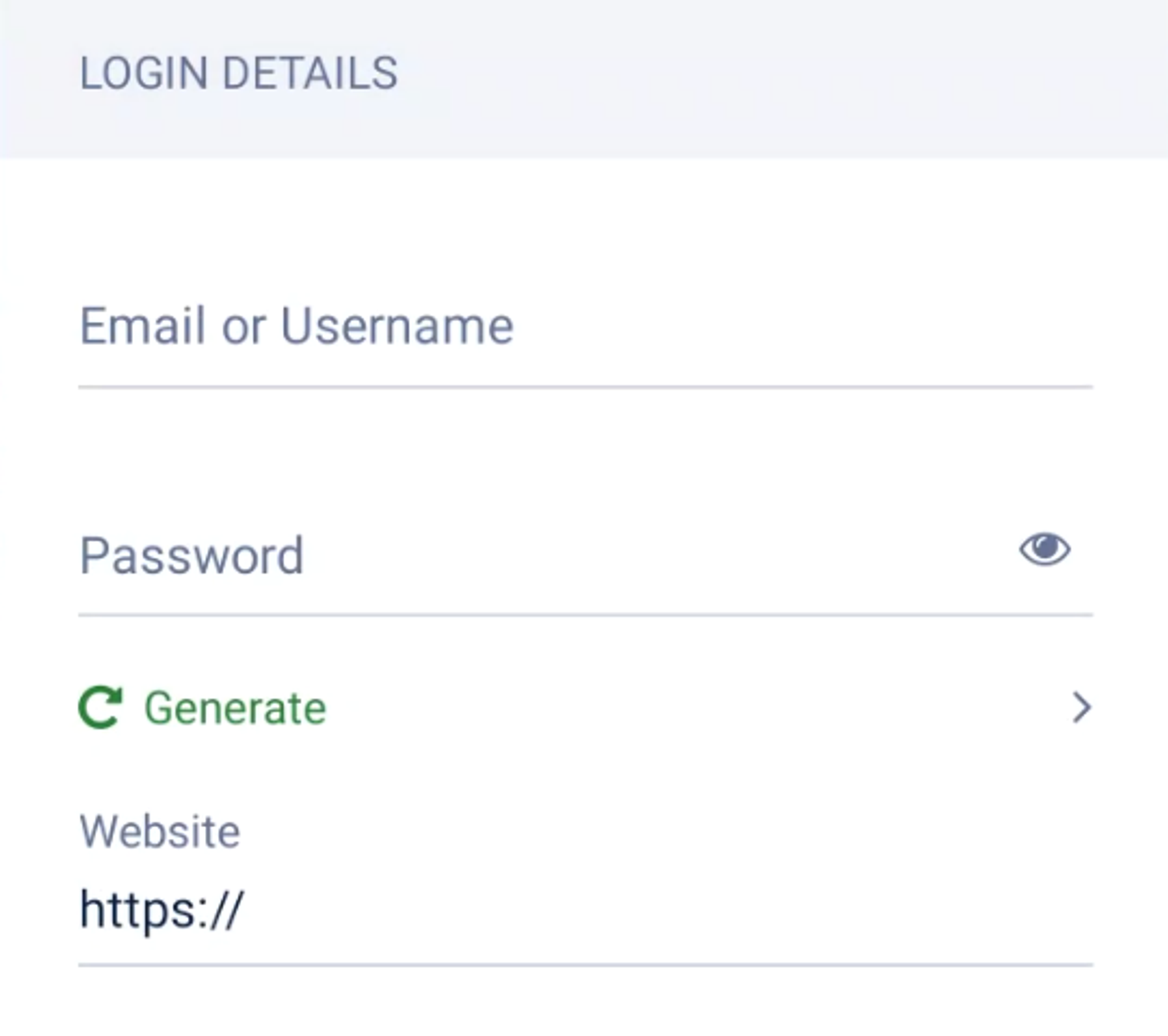
- Locker will create a random password for you. Select Regenerate if you want to choose a different password. Then select the copy icon on the upper corner to copy it to your device’s clipboard and paste it into the registration or password reset form.
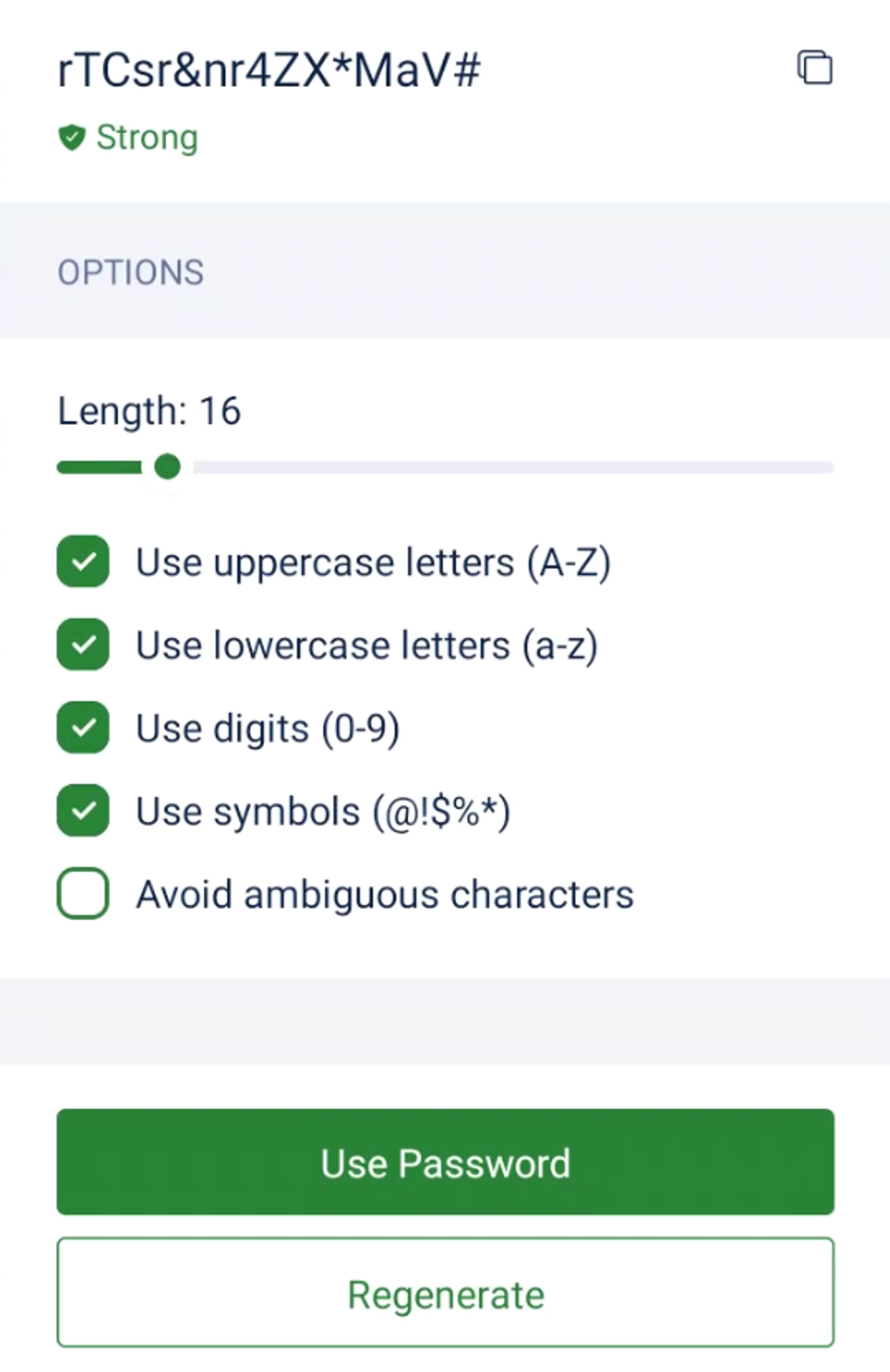
- To save this password, select Use Password. Add other details like username then select Save to save your account into Locker.
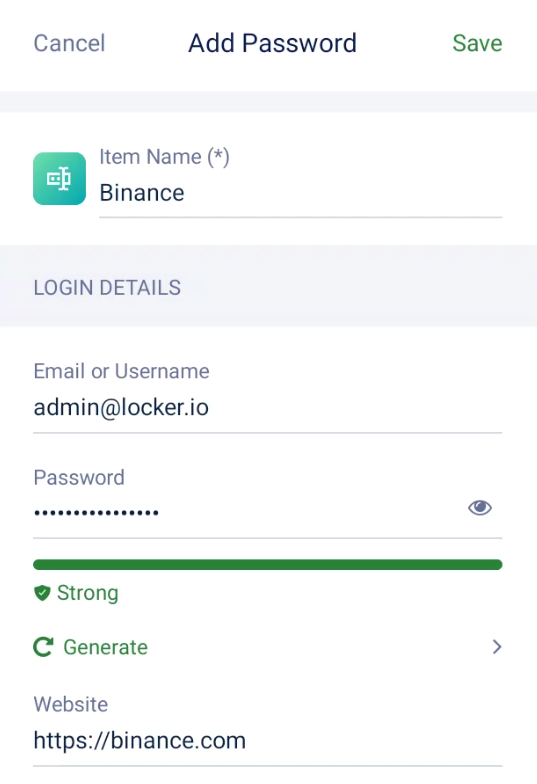
2. Enable Two-Factor Authentication
Second-factor authentication (2FA) serves as an additional layer of protection beyond a strong password. While a robust password is essential, it can still be vulnerable to various hacking methods, such as phishing or keylogging attacks.
2FA can significantly mitigate the risk of unauthorized access by requiring an extra verification step. This can be a one-time code generated by an authenticator app or sent via SMS.
Binance offers built-in 2FA solutions, including SMS-based verification. However, this method has several drawbacks, such as vulnerability to SIM swapping attacks and reliance on cellular network coverage.
Google Authenticator and Binance Authenticator are also recommended by Binance as alternatives. But these options have downsides as well. They lack advanced features, don’t integrate with password management, and can lead to data silos by storing information separately from other accounts.
Locker, on the other hand, provides a comprehensive solution by integrating both password management and 2FA for numerous accounts, including Binance.
With Locker, users can conveniently access their passwords and 2FA codes in one place. This integrated approach offers a more user-friendly experience and allows for better organization and management of sensitive data.
To use Locker as the authenticator app for your Binance account:
- Open your Binance account on the browser of your desktop.
- Click on your profile picture and select Security.
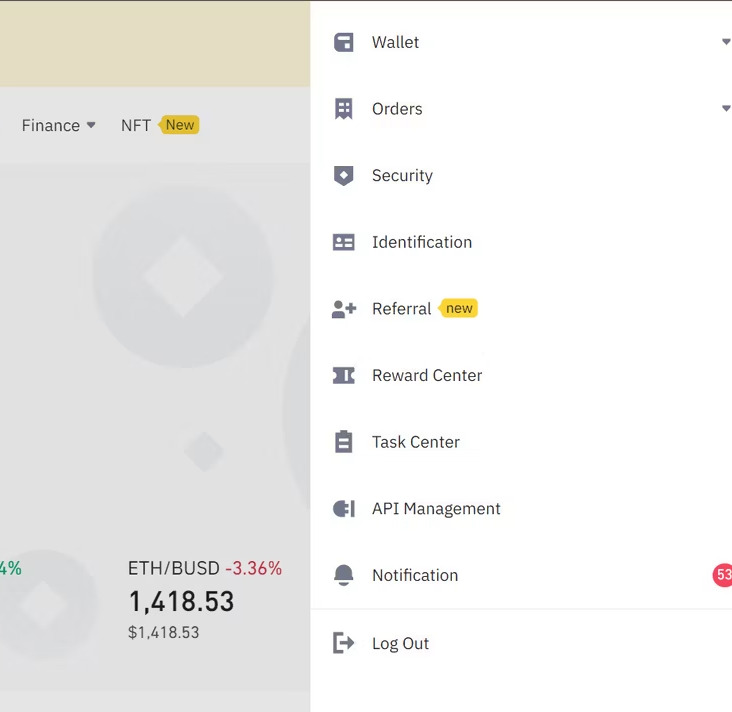
- On the section Two-Factor Authentication (2FA), click Enable next to Binance/Google Authenticator
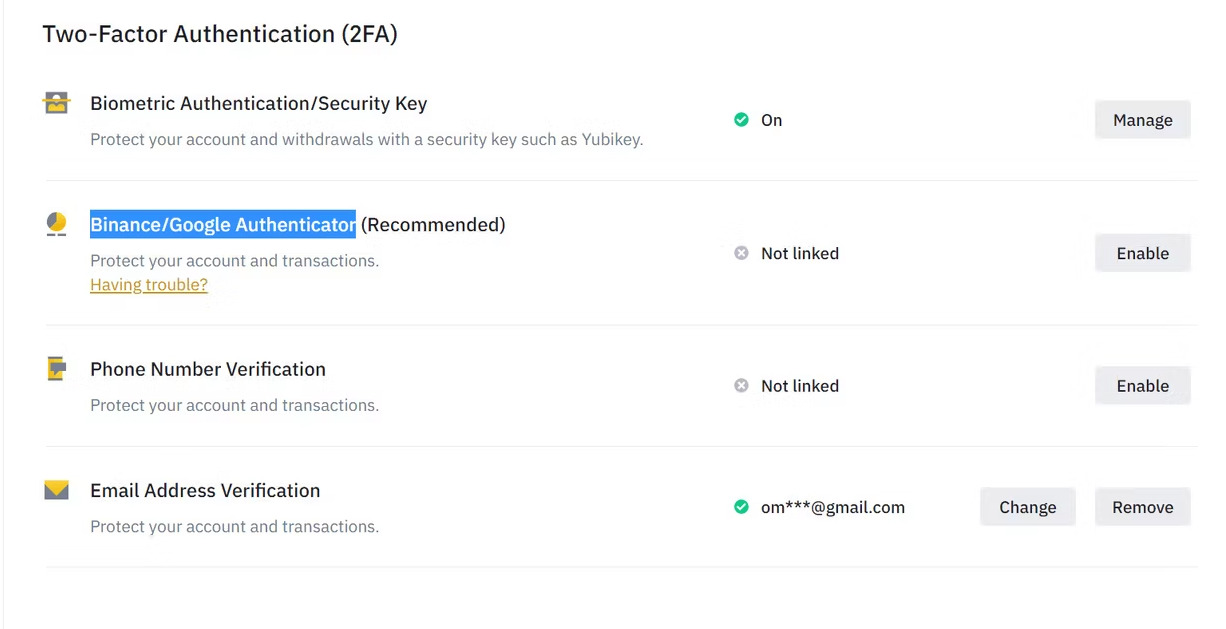
- On the next screen, select Next.
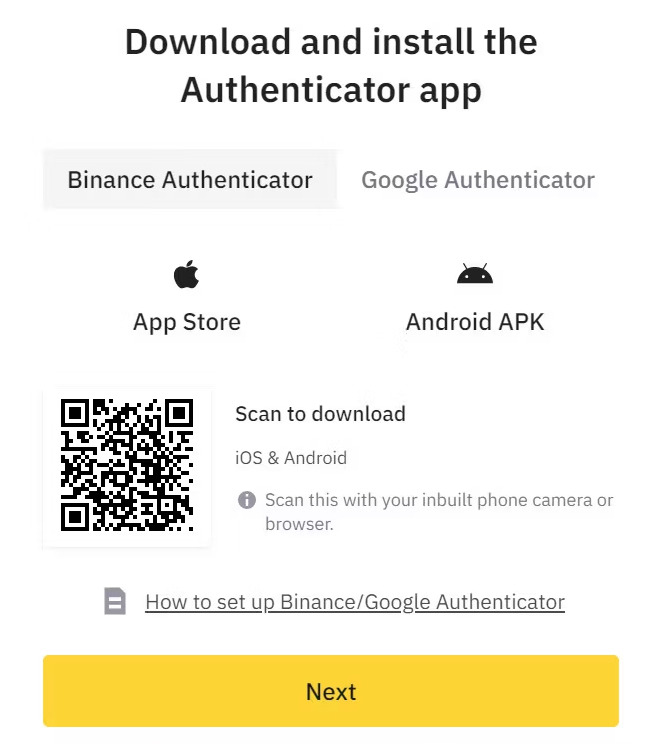
- Binance will display a setup QR code.
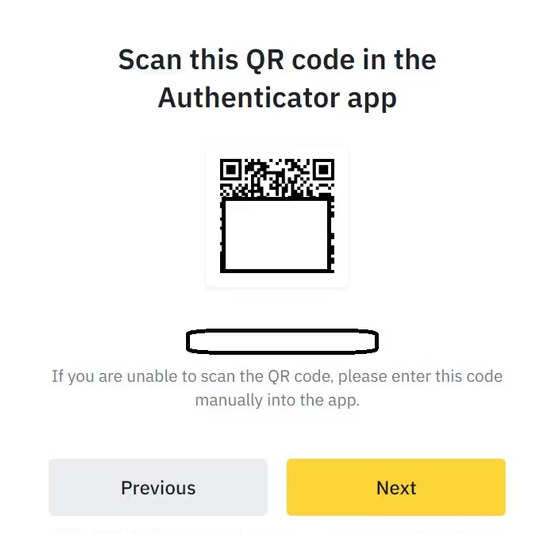
- Open the Locker app > OTP.

- Tap the plus icon > Scan a QR code.
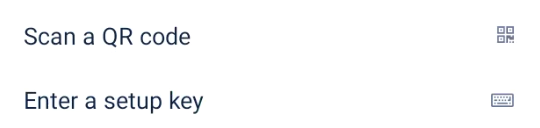
- Point your phone’s camera to the QR code provided by Binance. Wait for Locker to recognize the QR code and add it to your vault.
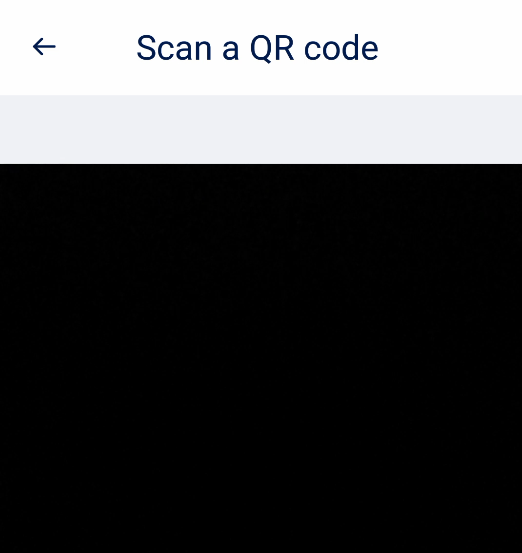
- Enter the code currently appearing in Locker to the second field (Authenticator Code) on Binance’s website. Also, enter the code Binance has sent to your email in the first field (Email Verification Code), then click Next.
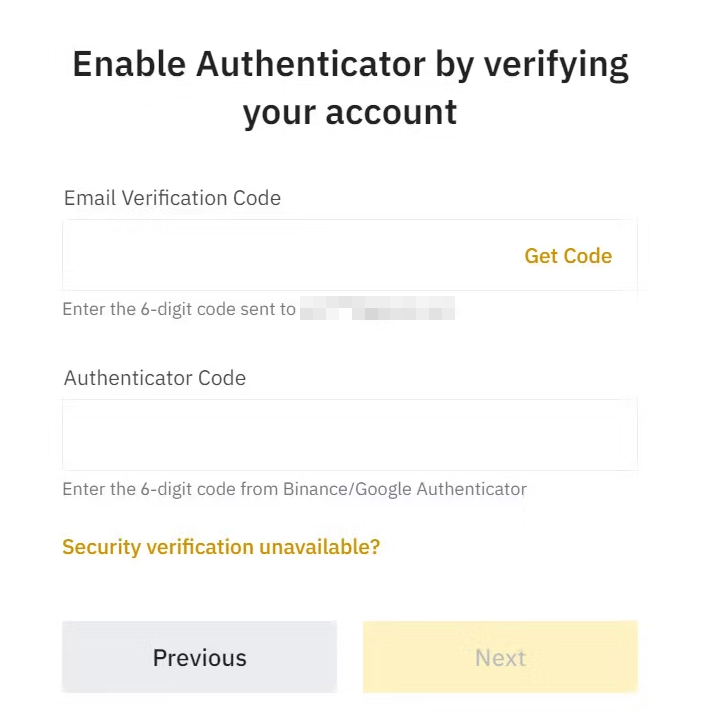
From now on, whenever Binance asks for the secret code, open the OTP tab of your Locker app and type in the code under the Binance item.
3. Back Up Your Private Keys and Seed Phrases
Binance offers a self-custody wallet extension called Binance Wallet, which allows users to store and manage their crypto assets independently. This wallet extension provides a convenient way for users to maintain control over their digital funds.
But keep in mind that when using self-custody wallets like Binance Wallet, users are responsible for safeguarding their private keys and seed phrases.
They grant users access to their digital wallets and allow them to manage their funds. Backing up these crucial elements helps protect users from the loss of their digital assets due to hardware failure, theft, or accidental deletion.
Common methods people use to back up private keys and seed phrases. They include writing them down on paper, storing them on USB drives, or saving them on a computer. However, these methods aren’t entirely secure. Paper can be damaged or lost, USB drives may fail, and computers are susceptible to hacking or data corruption.
Locker offers a superior solution for securely backing up private keys and seed phrases.
By default, Locker encrypts and protects all stored data with a master password. Your sensitive information is secure from hackers, and you can access it whenever necessary with ease.
The process is streamlined further as Locker has a dedicated feature for managing crypto assets. With Locker, you can rest assured that your private keys and seed phrases are securely stored and easily retrievable when needed.
To back up a wallet into Locker:
- First, open the crypto backups feature on your Locker app or web interface:
- On the mobile app: click the plus icon on the Home tab > Crypto Backups.
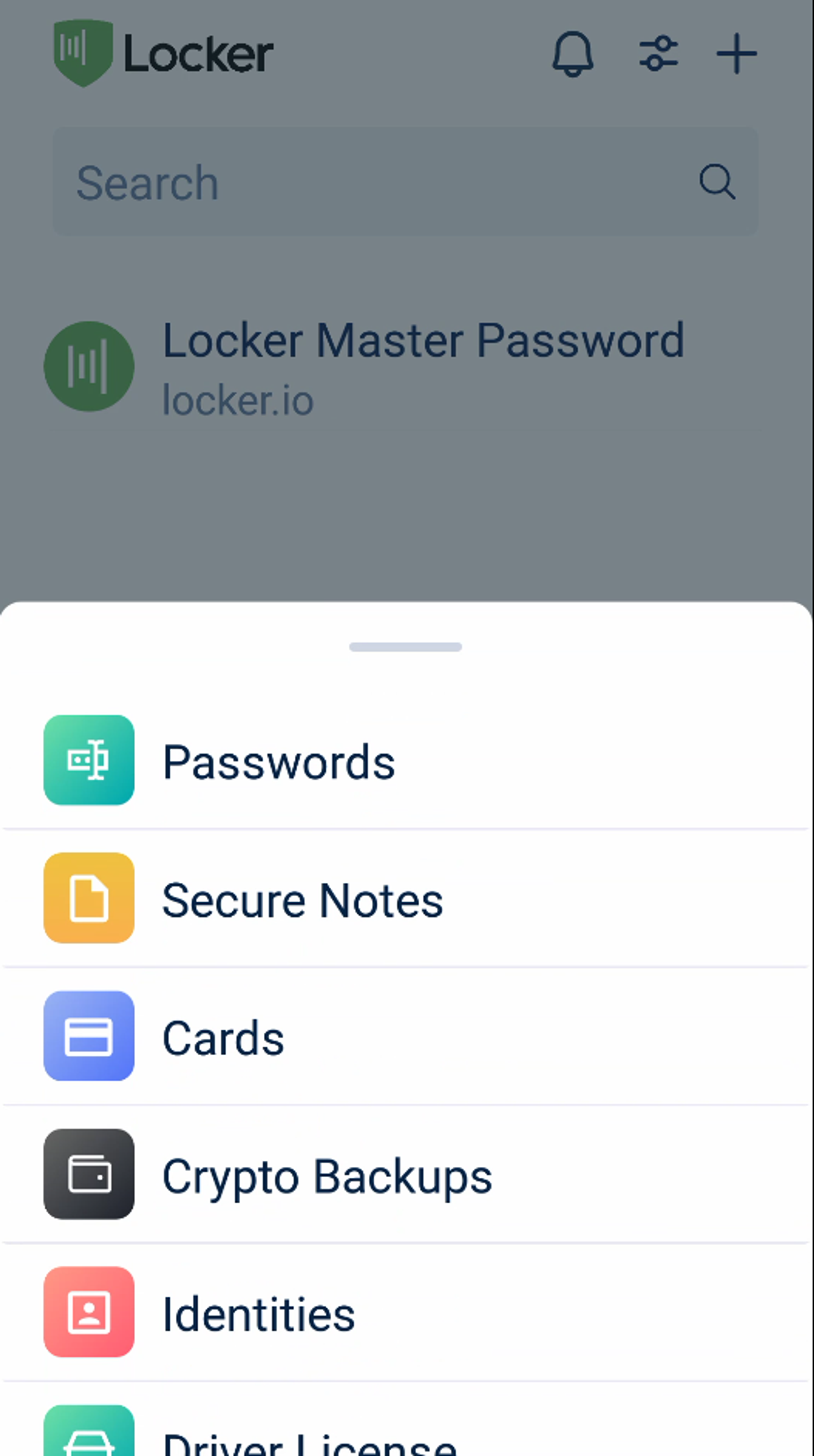
- On the web vault: click Add new on the All page > Crypto Backup.
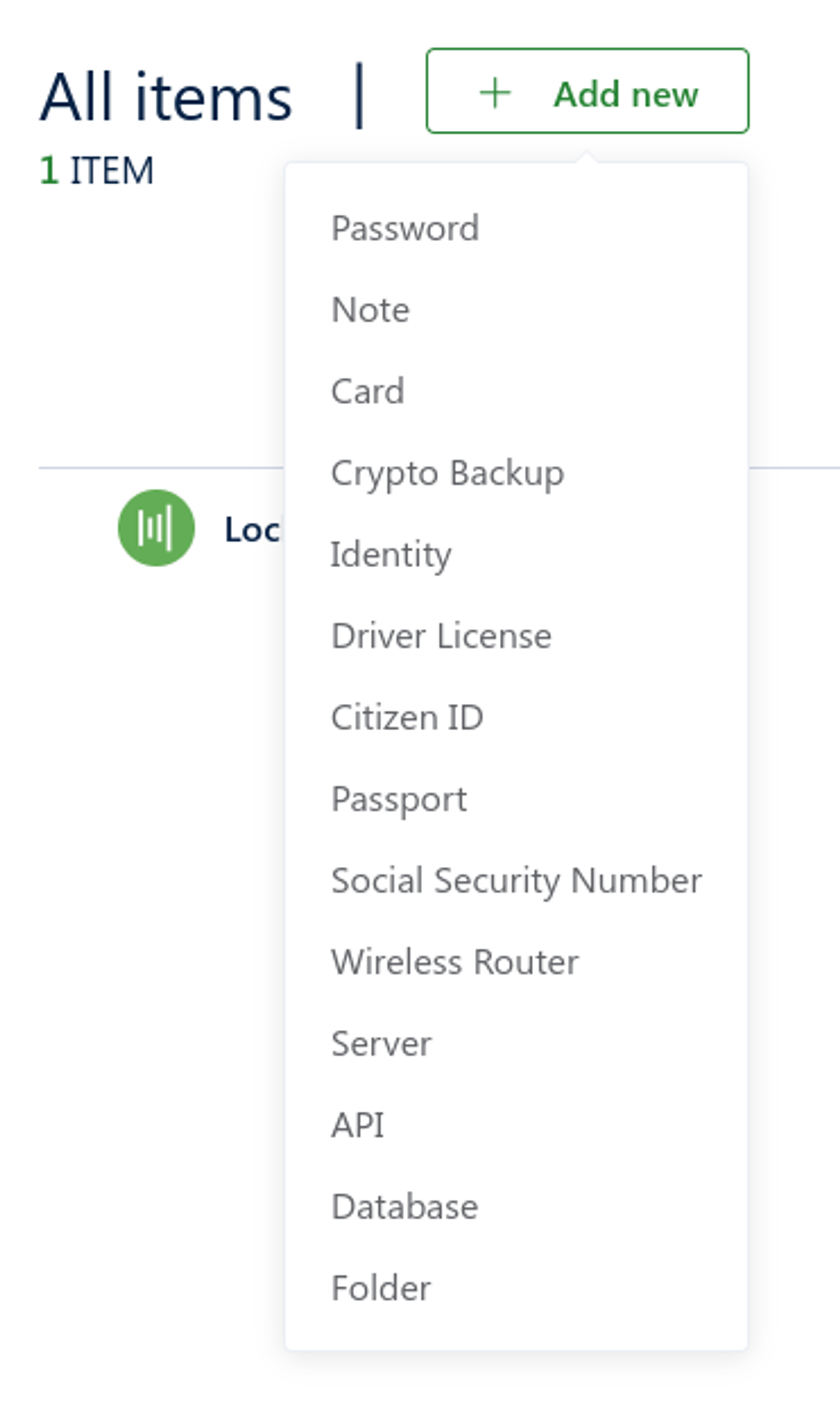
- Open the Binance extension. Choose the three-dot button > Export Private Key.
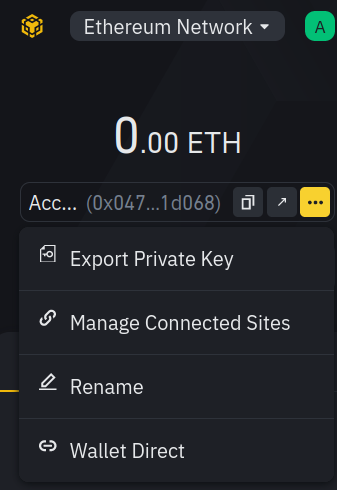
- Enter your password > Next.
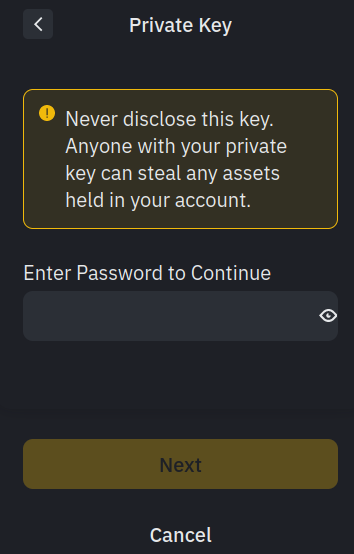
- Copy the private key the extension displays.
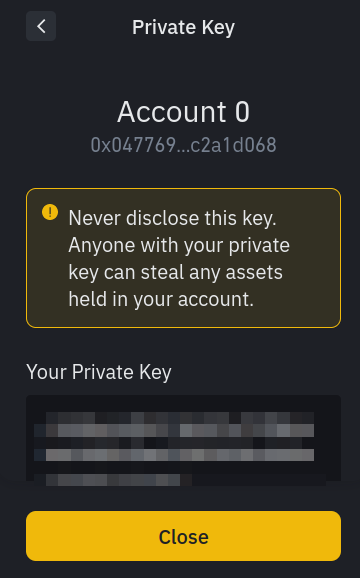
- The private key of your wallet is now in the clipboard. Paste it into the Private key field in Locker.
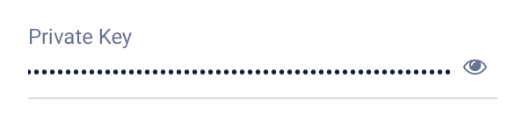
- On the Binance Wallet extension, choose your profile > Settings > View seed phrase.
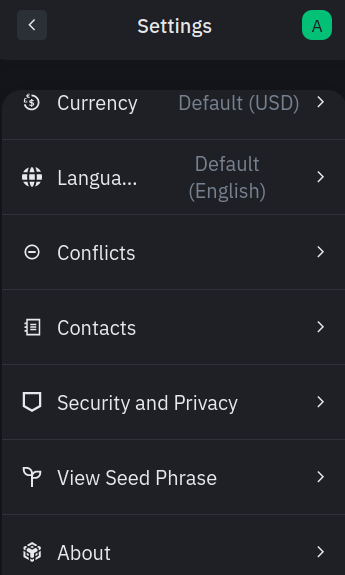
- Copy the seed phrase the extension gives you.

- The seed phrase of your wallet is now in the clipboard. Paste it into the Seed phrase field in Locker.
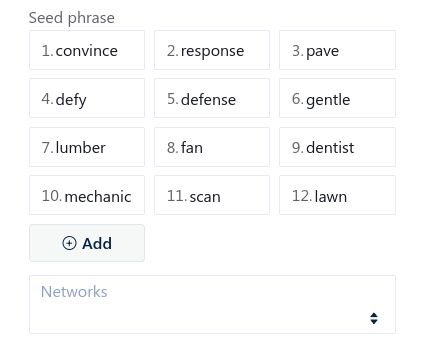
- Enter other details like name, wallet app, or network of your wallet. Finally, choose Add or Save to save your wallet backup into Locker.
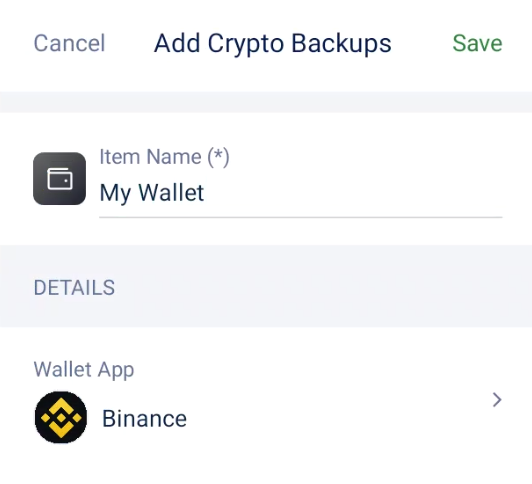
Wrapping Up
Securing your Binance account starts with a strong password, a robust second authentication factor, and reliable backups of your keys. Thanks to Locker’s comprehensive solution, you can manage all aspects of your account’s security in one place.
Don’t leave your digital assets vulnerable – download Locker today and fortify your Binance account against cyber threats.


