The world of cryptocurrencies has opened up a new frontier for investors. But with this exciting opportunity comes new challenges in managing and securing your digital assets, including how to protect Atomic Wallet.
Countless individuals have experienced the heartbreak of losing their hard-earned investments due to poor wallet management.
That’s where Locker – a cutting-edge password manager developed by CyStack – comes in, offering top-notch security features tailored to protect your crypto wallets.
Let this article be your guide in mastering the essential steps to secure your Atomic Wallet and keep your investments safe from potential threats.
How to Improve The Security of Atomic Wallet
1. Start With a Strong and Unique Password
The importance of having a strong and unique password for your Atomic Wallet cannot be overstated.
This password is the gateway to your digital assets, and a weak or reused password leaves your wallet vulnerable to theft or unauthorized access. Creating a solid password is the first and most fundamental step in building robust security for your wallet.
To ensure the utmost security, create a password that is long, complex, and uses a mix of uppercase and lowercase letters, numbers, and special characters.
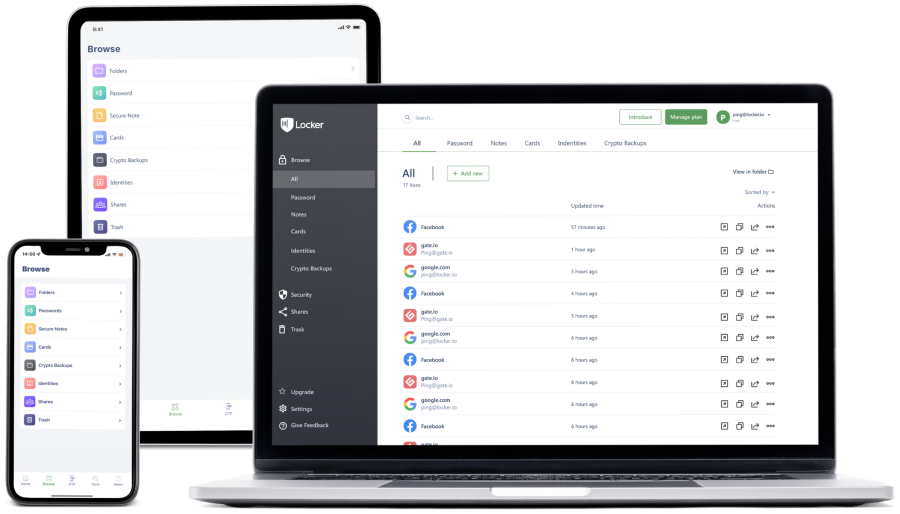
A strong password should be easy for you to remember but difficult for others to guess or crack. The more unique your password, the better your wallet is protected.
2. Back Up Your Seed Phrase and Private Key
Your seed phrase and private key hold the key to your wallet’s recovery in case of emergencies, such as loss of your password or device.
They are like the combination of a safe, where your digital assets are stored. Losing your seed phrase or private key is akin to losing the keys to your house – you’re locked out with no way of getting in.
In the world of cryptocurrencies, this means losing access to your assets forever, as there’s no centralized authority to help you recover them. And if someone gets these keys in their hand, they can easily take over your wallet and run away with all your crypto.
Why Locker is the Best Tool for Securing Atomic Wallet
One of Locker’s standout features is its ability to simplify and streamline the process of securing your crypto wallet.
Locker’s user-friendly interface makes it easy to create and store strong, unique passwords for your Atomic Wallet, eliminating the need to remember complex combinations. With Locker, securing your wallet’s password and backup data is just a few clicks away.
Specifically designed to import and store crucial wallet data, the Crypto Backups feature also sets it apart from other password managers. You’ll give you peace of mind knowing that your wallet’s recovery data is securely backed up and easily accessible whenever you need it.
Locker is available on all major platforms, ensuring seamless integration with your existing devices and applications. Whether you’re using a desktop computer, smartphone, or tablet, Locker has you covered, allowing you to manage your crypto wallet security on the go.
To manage your Atomic wallet’s keys and password with Locker:
- Open Atomic, select the More tab, and select Security.
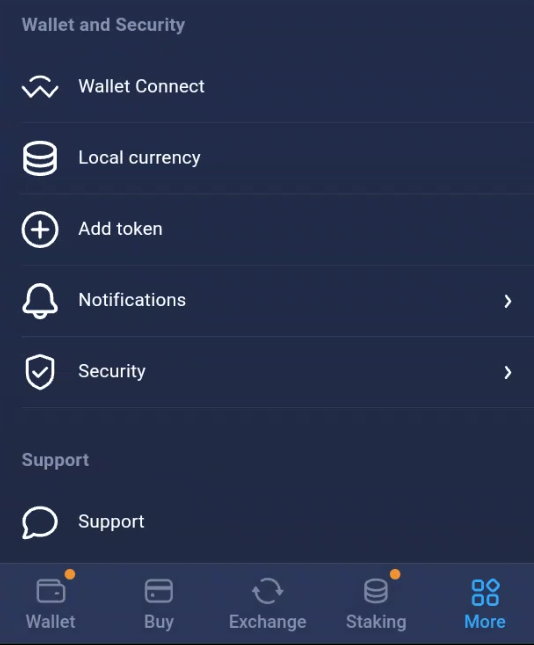
- Select Private Keys & Backup.
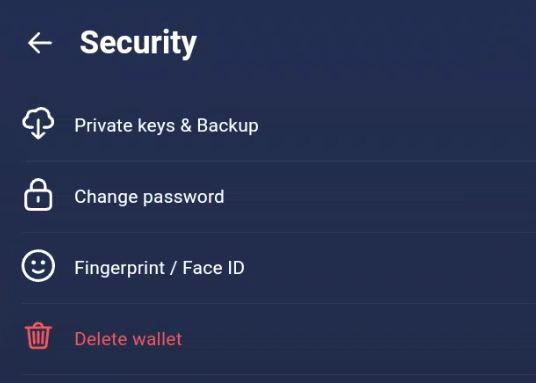
- Enter your password, then select Show private keys.
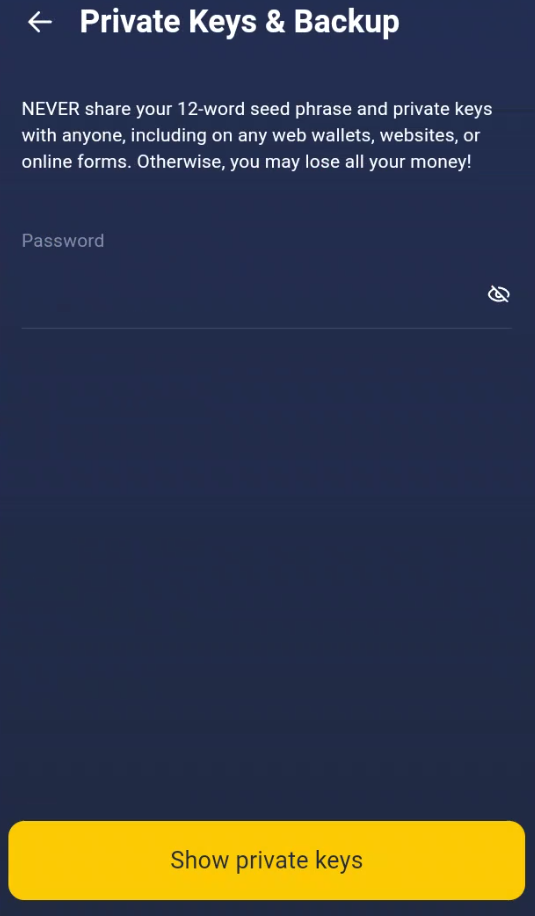
- Select I’ve read and understood > Show private keys.
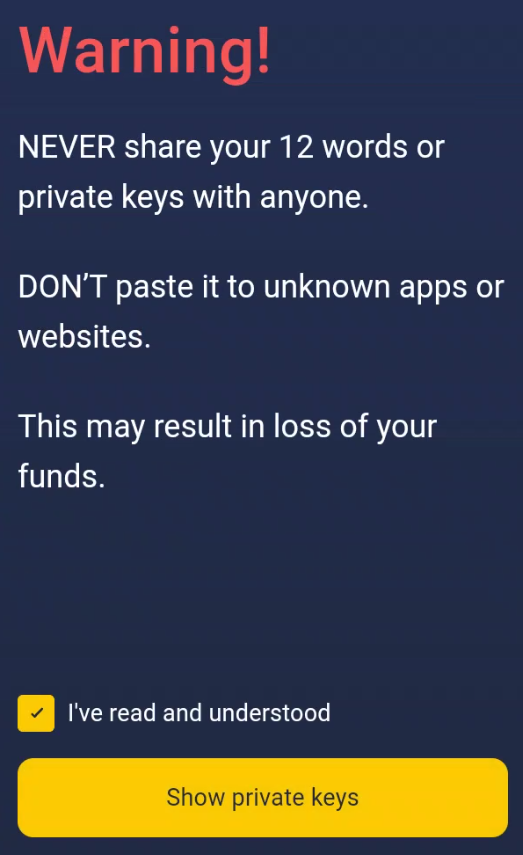
- Select 12-word backup phrase.
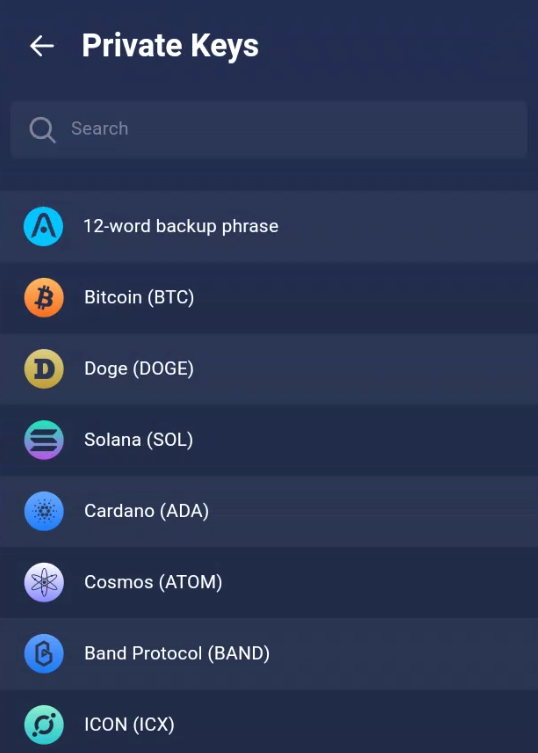
- Select Copy to copy your seed phrase into your device’s clipboard.
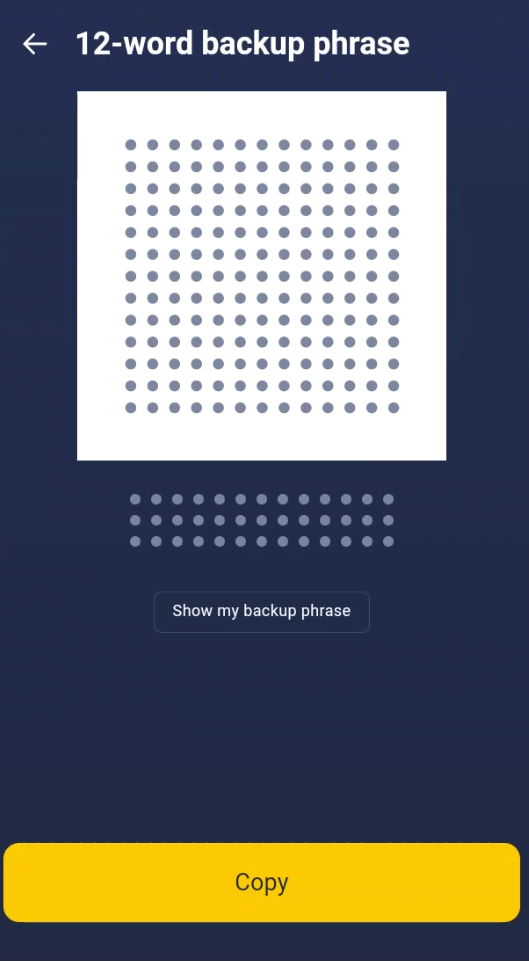
- Now, open the crypto backups feature on your Locker app or web interface:
- On the mobile app: click the plus icon on the Home tab > Crypto Backups.
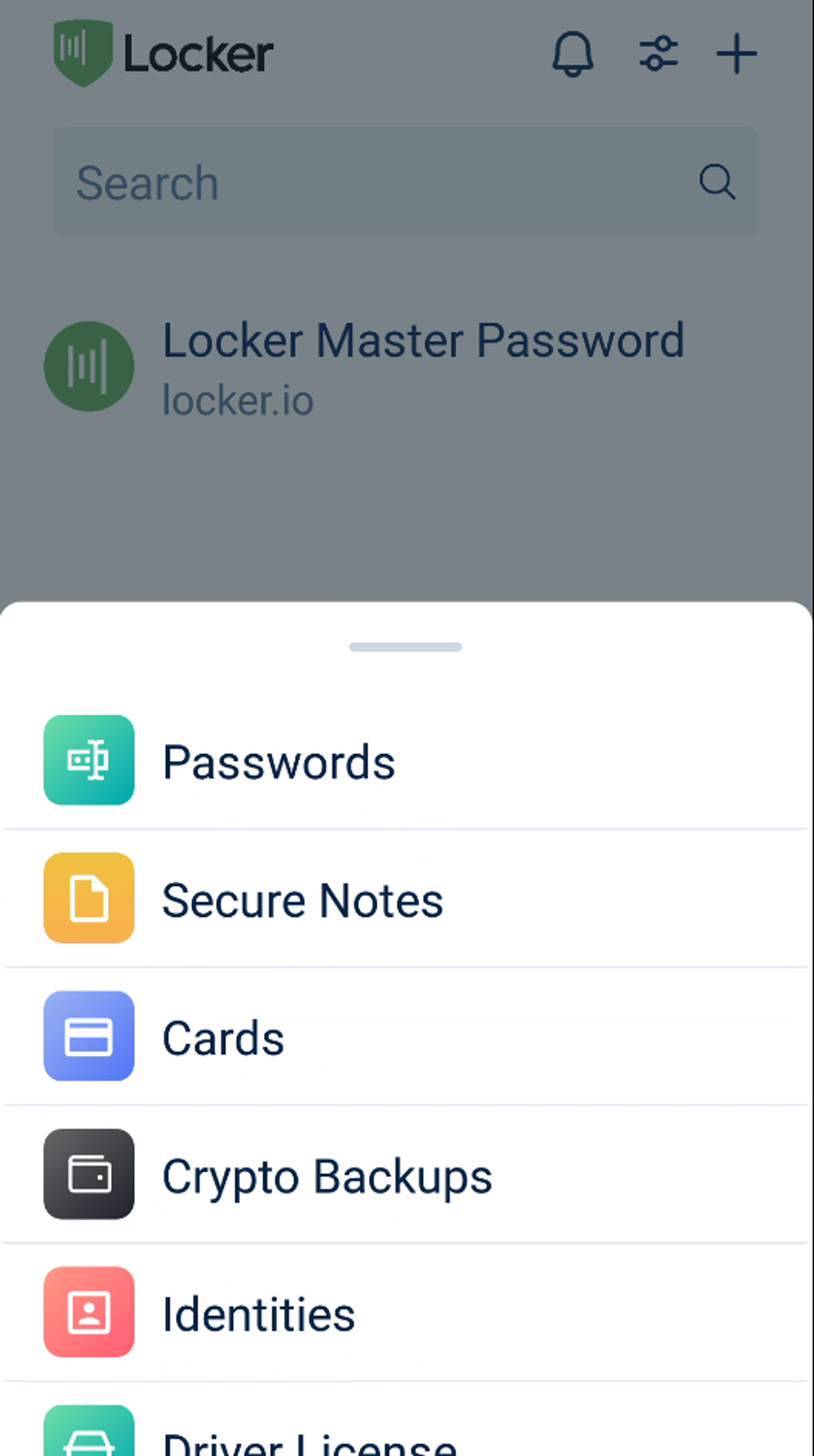
- On the web vault: click Add new on the All page > Crypto Backup.
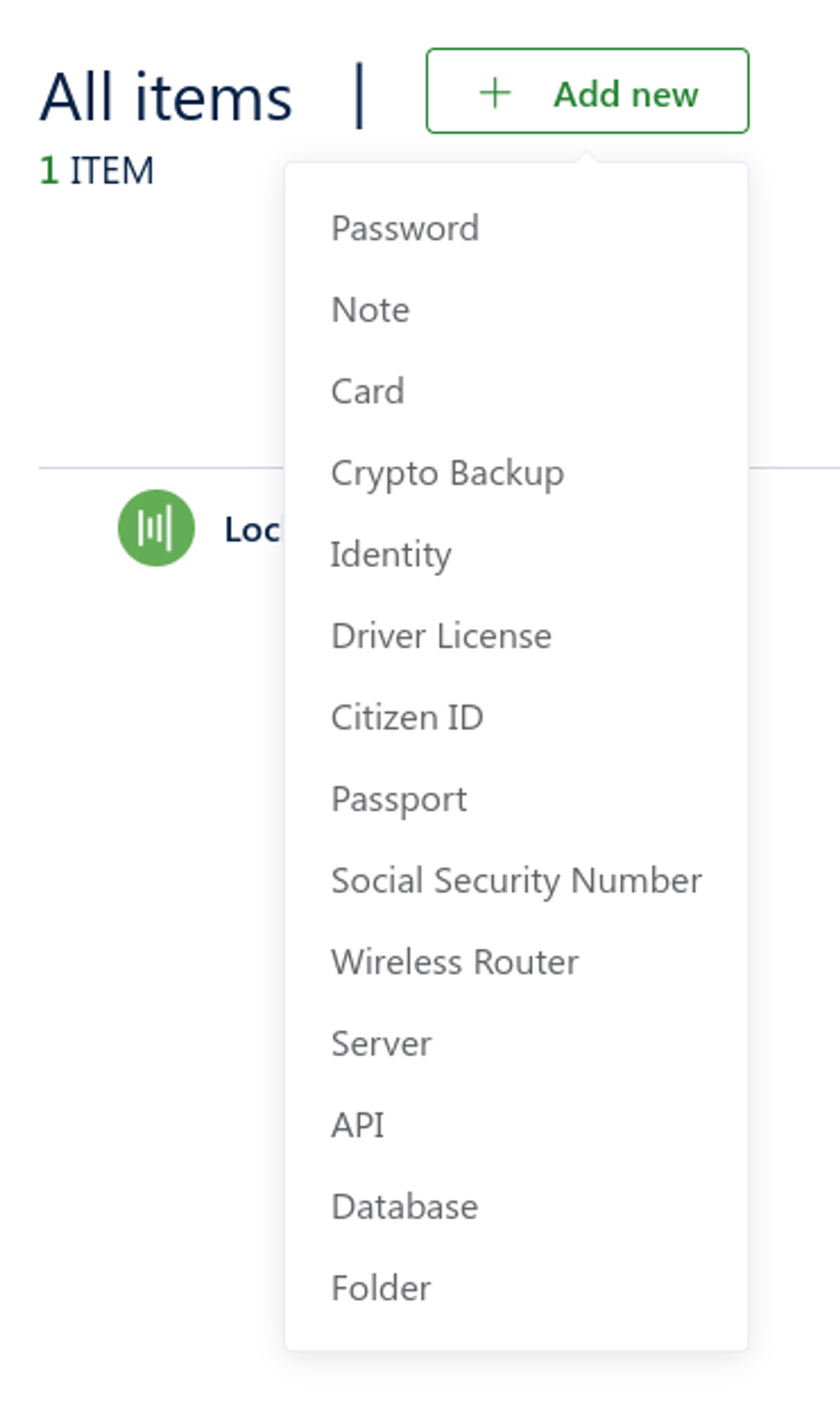
- Paste it into the Seed phrase field in Locker. You can also type in these words manually.
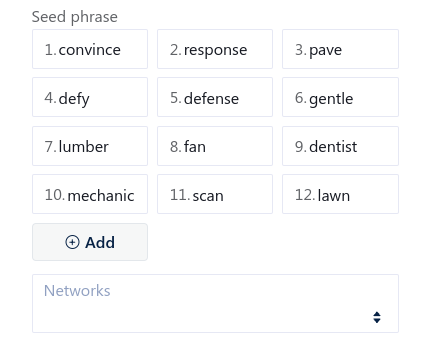
- Switch to Atomic. Go back and select the token you want to save its private key.
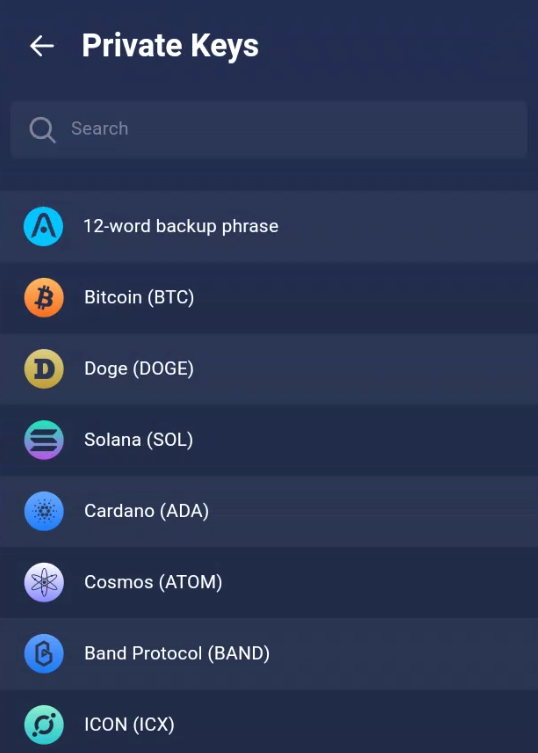
- Select Copy to copy it to your device’s clipboard.
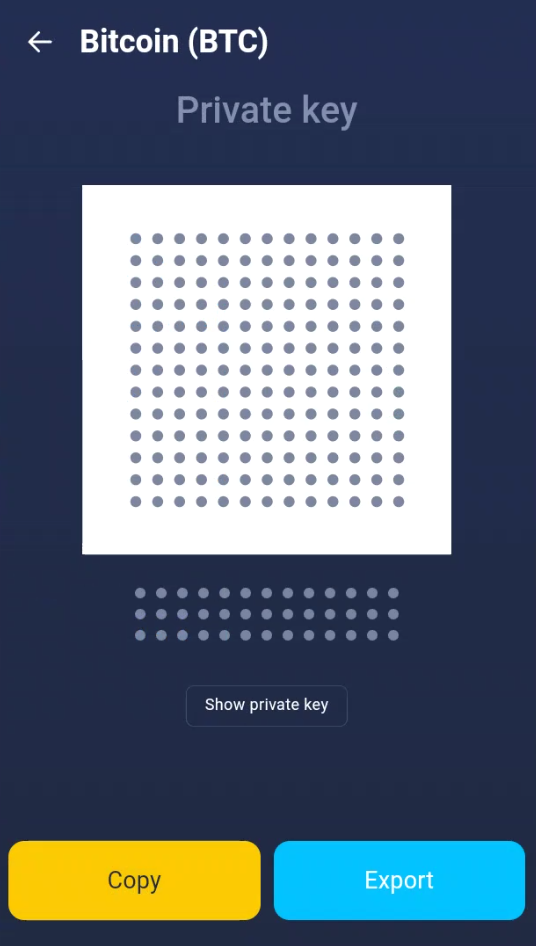
- Switch to Locker and paste it into the Private Key field in Locker.
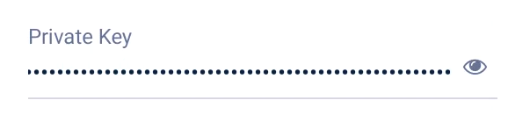
- Repeat with other tokens. When done, go back to Atomic and select Security > Change password.
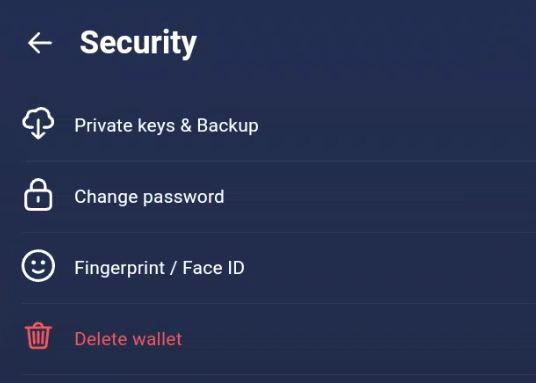
- Enter your current password then select Next.
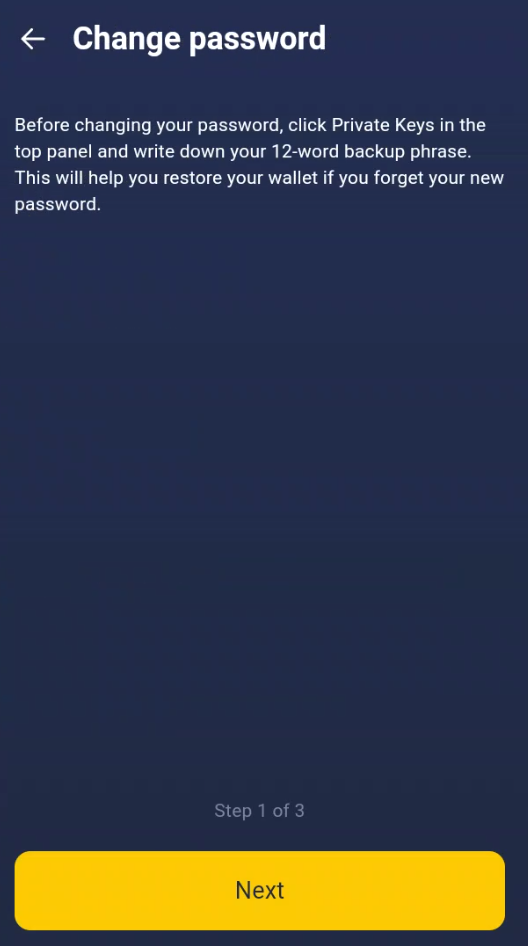
- Atomic will ask for your new password. Ask Locker to generate a strong password for you by selecting Generate random password to open the password generator.
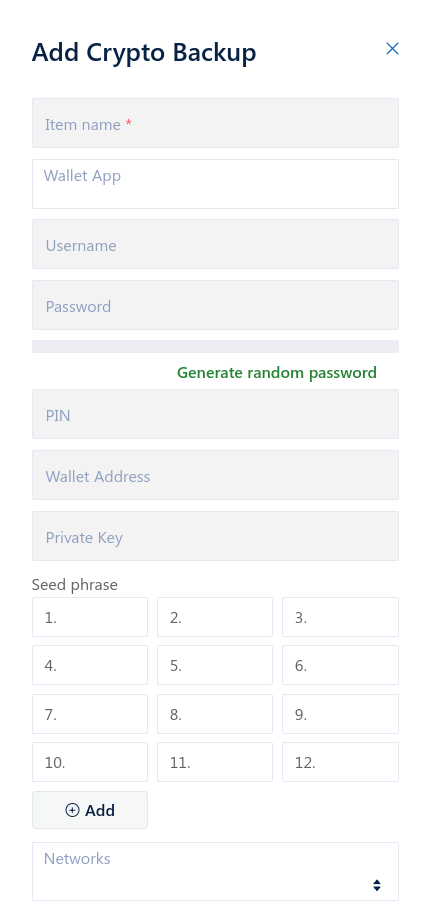
- Select Copy Password to copy the password Locker just generated to your device’s clipboard.
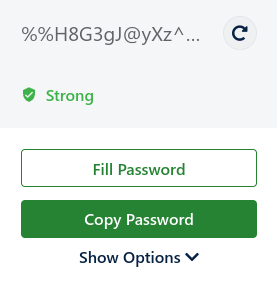
- Paste it in Atomic in both fields, then select Next.
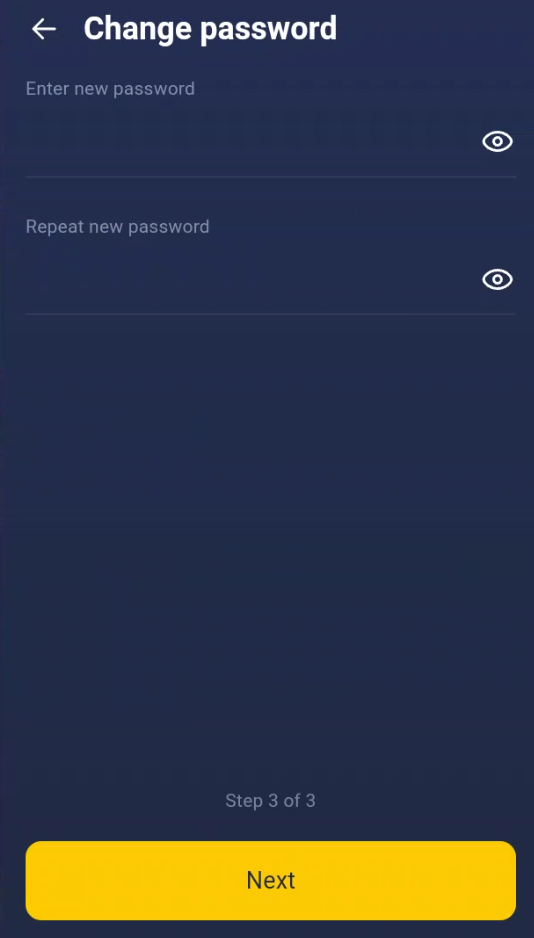
- Select Close and switch back to Locker.
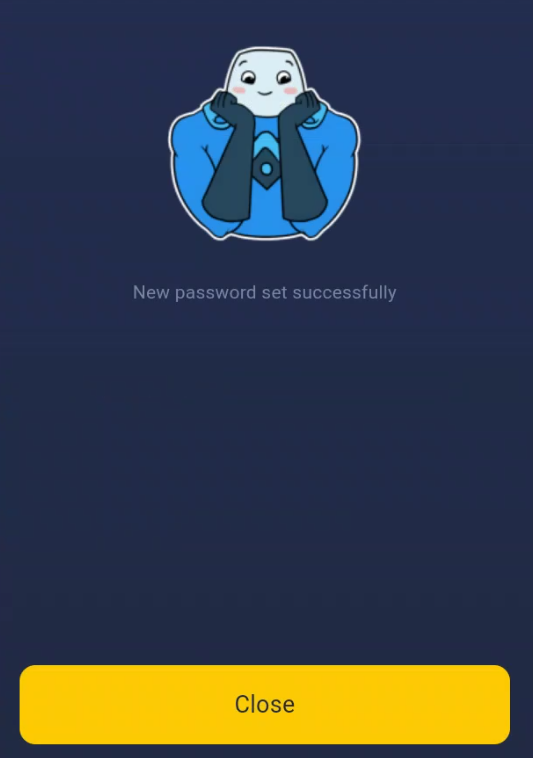
- On Locker, choose Fill Password, then enter other details like name, wallet app, or network of your wallet. Finally, choose Add or Save to save your wallet backup into Locker.
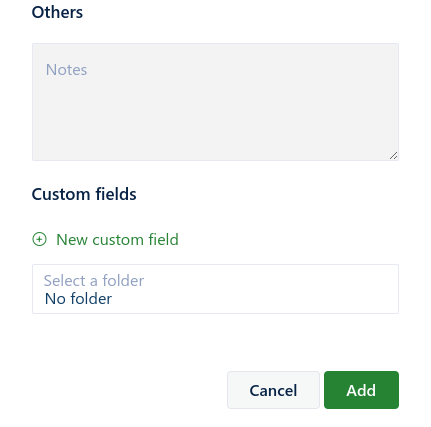
Wrapping Up
In the rapidly evolving world of cryptocurrencies, securing your wallet is paramount. With the stakes so high, relying on weak passwords or failing to back up your seed phrase and private key can lead to devastating consequences.
Locker is here to help you safeguard your digital assets with a robust, user-friendly solution tailored for crypto owners. Don’t wait until it’s too late – take control of your crypto wallet security by downloading Locker today and protect Atomic Wallet with it.


