The Enpass password manager is a unique offer on the market. It retains many aspects of software before the web and mobile area, which you can witness right from its interface.
While most developers have moved on to the only-subscription business model, solutions like Enpass have their own user base too. Want to know if it is for you too? Let’s find out.
Overview Of The Enpass Password Manager
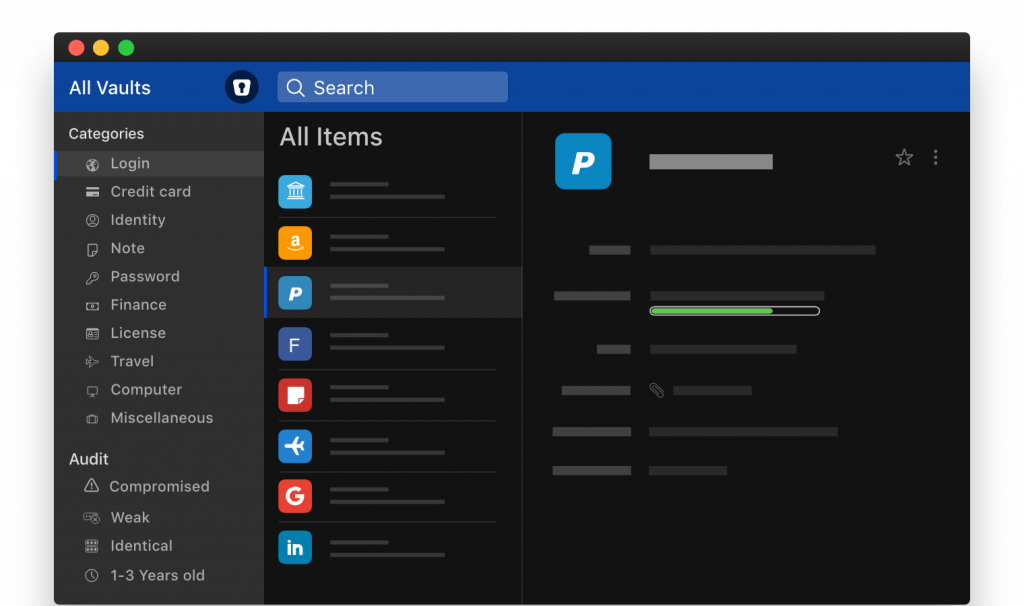
Enpass is an offline password manager that can save your account credentials and many other types of personal information. It is a desktop-first option, meaning desktop users will get the most out of Enpass.
It is one of the few classic password managers left. Your passwords won’t be saved on the servers of Enpass. In fact, they don’t even leave your computer unless you manually enable a third-party syncing service.
What Enpass Can Do Well
Pricing
Unlike other cloud-based solutions, the pricing scheme of the Enpass password manager is different and more than just pure subscriptions.
If you only use its Windows, Linux, and macOS version, Enpass is completely free. The desktop installers come with every feature available out of the box. You don’t need to provide any personal information to start using them.
The only reason to pay for Enpass is when you want to remove limitations on its mobile apps. Even this includes the option for lifetime licenses. It means you only need to pay once for Enpass’s full-feature version, not recurring payments.
This structure makes the Enpass password manager an ideal for heavy desktop users or customers who want to stay away from the subscription business model.
Setup
Making your first ever Enpass installation is extremely simple, even on PC.
The developer has added it to both Microsoft Store and Mac App Store. By resembling mobile app stores, they have become the most convenient way to install and keep apps up-to-date on Windows and macOS.
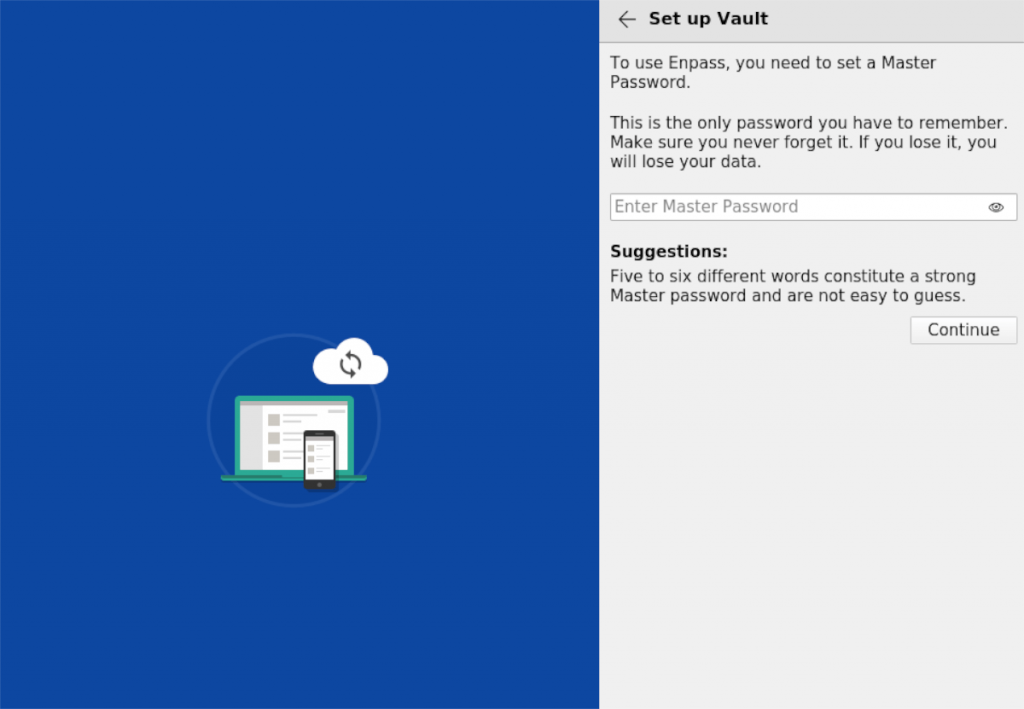
You only need to create the master password to finish the setup process. Enpass will use it to encrypt your sensitive data.
No one can read your passwords without the master password, even if they have physical access to your computer.
This application doesn’t even strictly require an account with an email address to run. It only encourages you to do so, in addition to browser add-ons and third-party syncing. You can enter your first item within seconds after installation.
Password Organization
The Enpass password manager isn’t a full-fledged solution. But when it comes to item management, it does pretty well.
When adding an item, you can select from several default templates. From Login to Finance and Identity, Enpass can save more than just passwords.
The template you choose determines which fields are available. Login includes details like security questions besides your username and password.
Meanwhile, the Driver License template has more than a dozen fields ready for you to fill in. And you can always add more custom fields if needed.
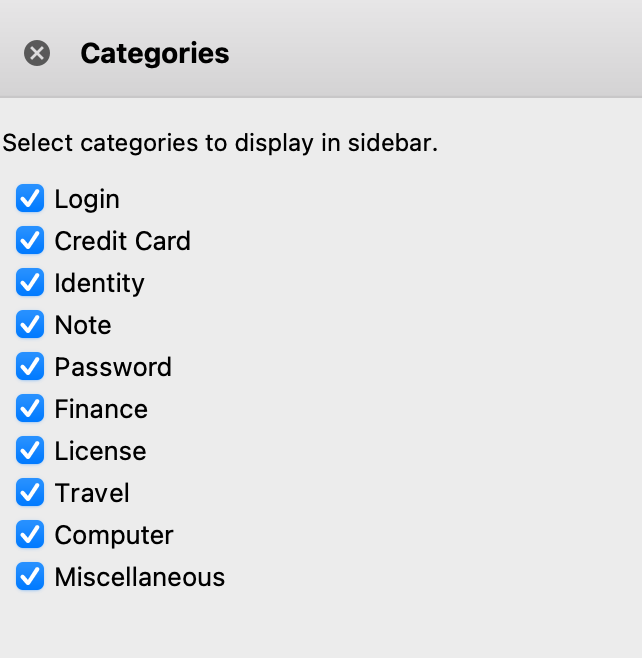
Enpass allows you to attach images and files to your saved times as well. These items will be automatically put into their categories on the left side-panel for quick access.
Password Auditing
From the get-go, the Enpass password manager checks the strength of all the passwords you have entered. Its Password Audit function can then help you find weak passwords and replace them with more secure ones.
Paid users also have access to the newly added Breach Monitoring feature. Enpass will tell you when it has found your accounts in a breach.
You can find this tool right on the main windows, right below the categories. The Compromised subsection checks everything in your vault against the de facto industry-standard HavelBeenPwned database.
Password Generation
Enpass can generate passwords in several ways. You can create a mix of letters, digits, and special characters. This is the standard of password managers, which makes brute-force attacks impractical.
On top of that, you can also create passphrases with Enpass. They are a combination of random words joined together.
These strings are long but memorable, making them an ideal option if you want to remember your password without Enpass.
What Enpass Could Do Better
A More User-Friendly Interface
The developer has made many big changes to overhaul the apps. The result is a functional but unattractive interface within the Enpass password manager.
While the desktop apps aren’t complicated to use, they resemble system apps like File Explorer rather than their competitors. If you are fond of the sleek look of modern software, you are out of luck here.
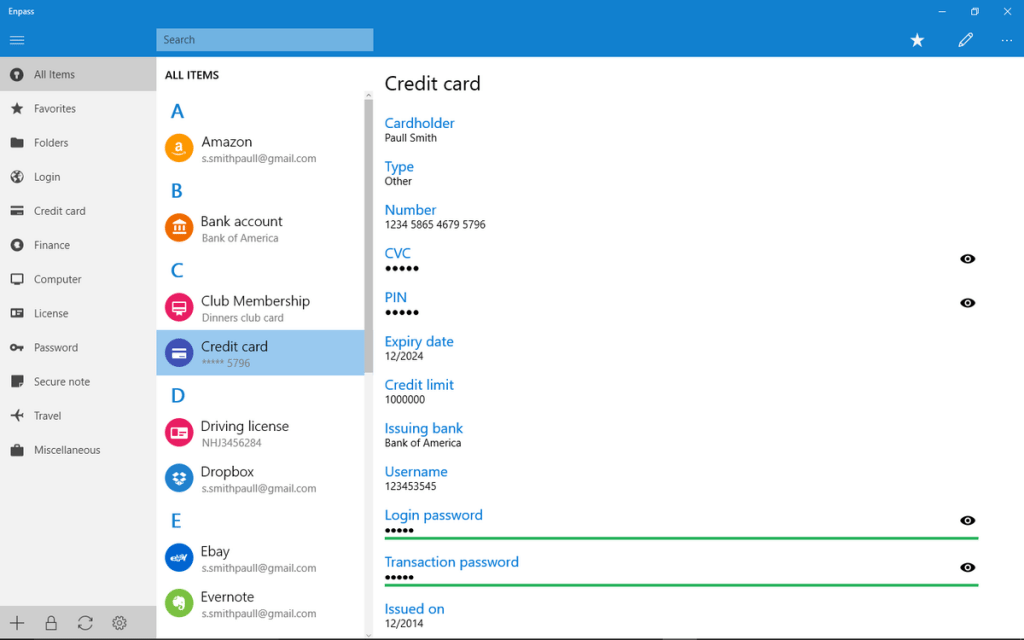
More Readily Support
To its credit, the Enpass password manager does offer support by phone and email. But this isn’t available 24/7 and makes support requests more frustrating, especially if you live in the US.
The customer service team is based in India, and therefore, their working hours aren’t exactly friendly to people half the world away.
Conclusion
The Enpass password manager gets most of the basics right. If you just want a simple solution for your login and other details, it should serve you well.
The pricing scheme is also less aggressive and makes Enpass stand out among similar services. It is great news for people who are tired of keeping up with their subscriptions every month.


